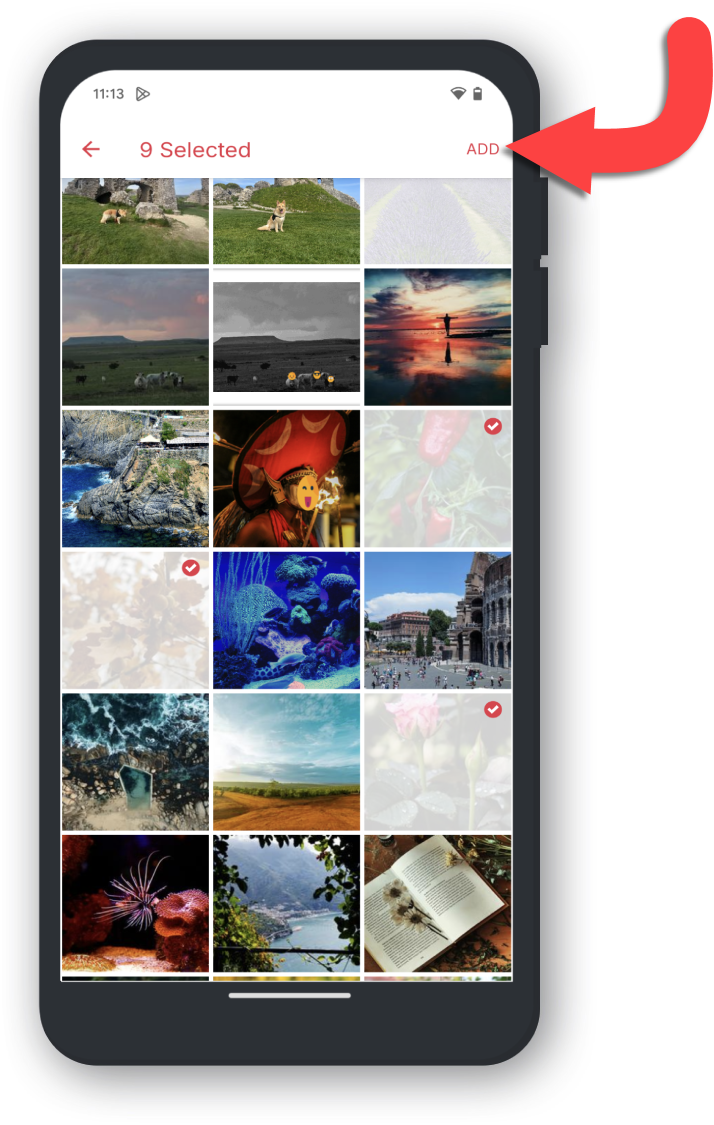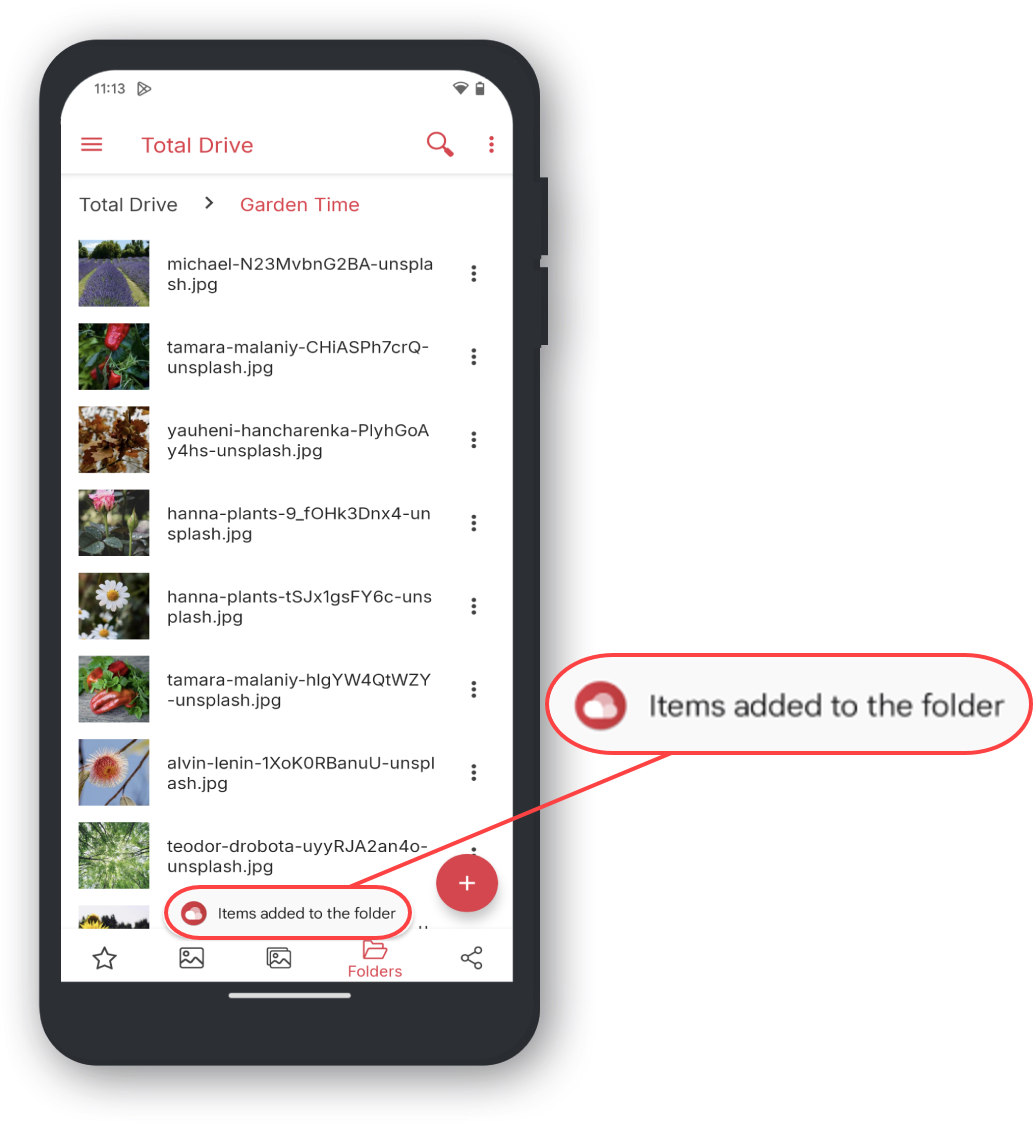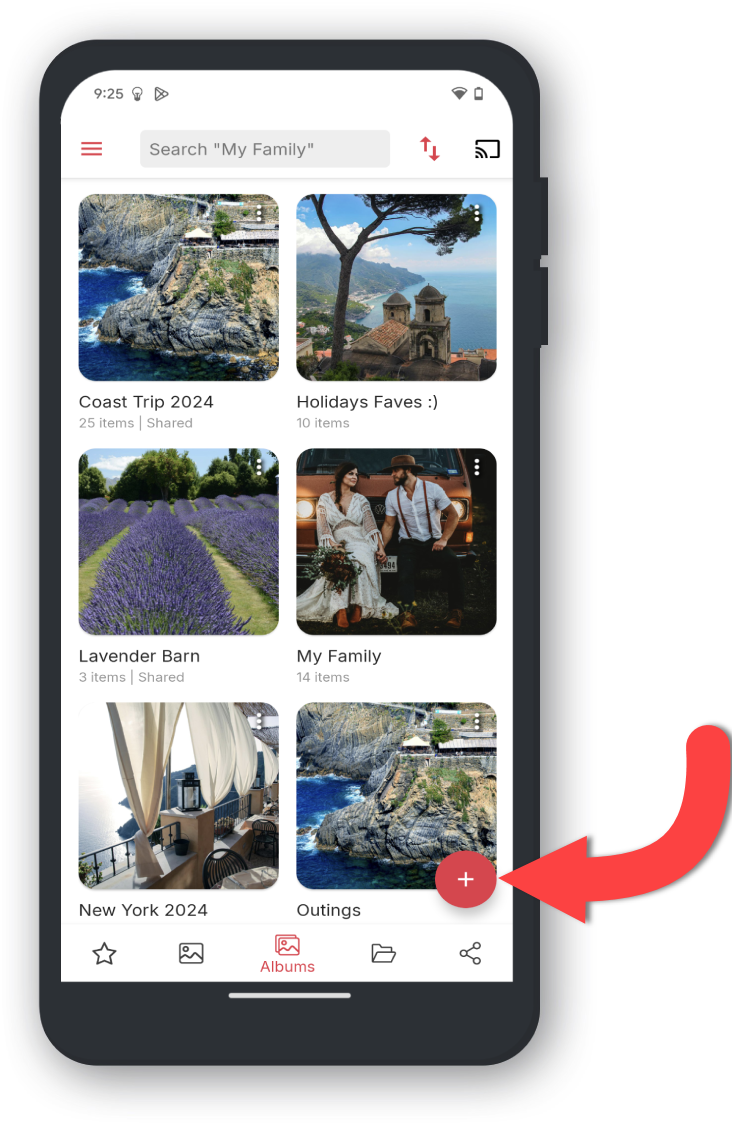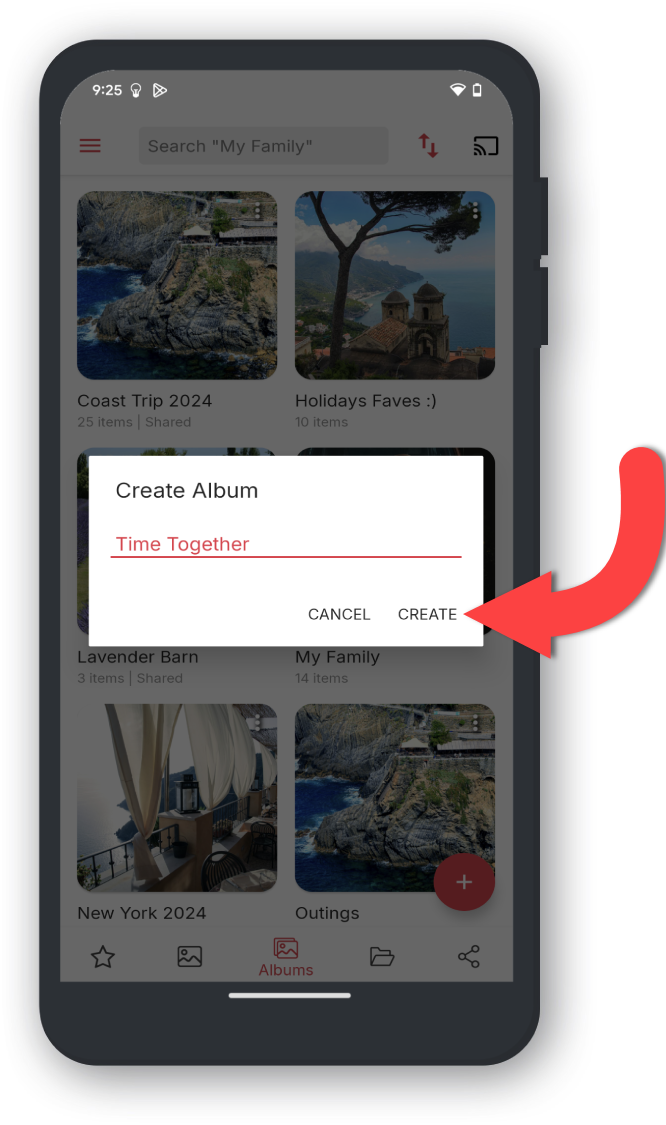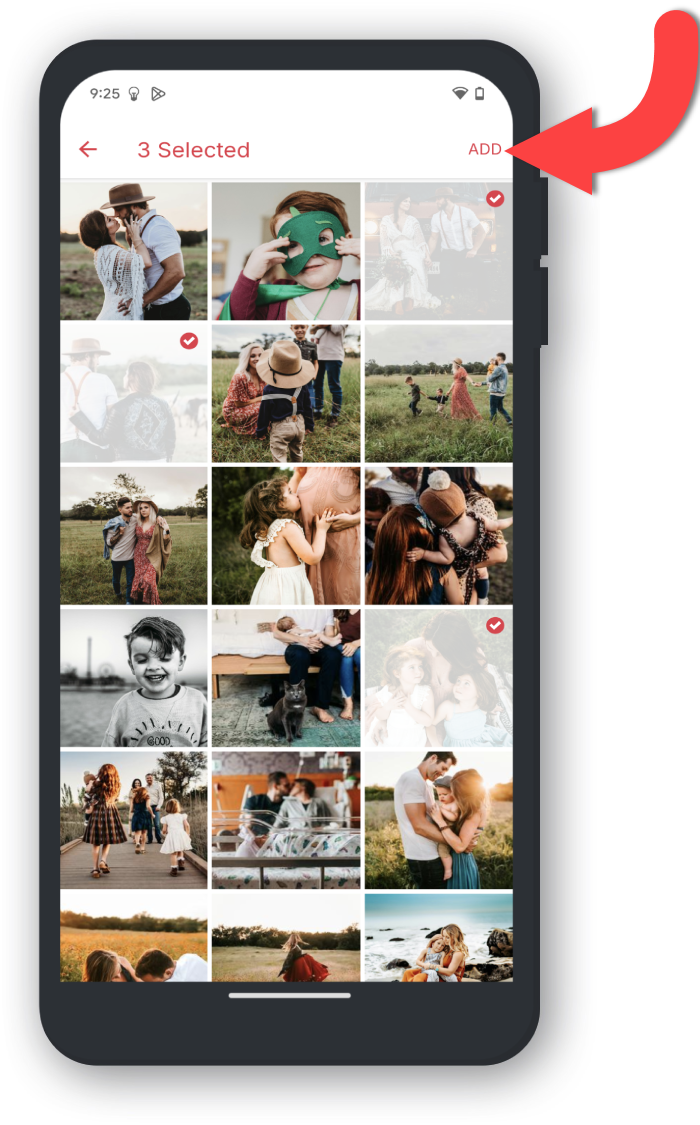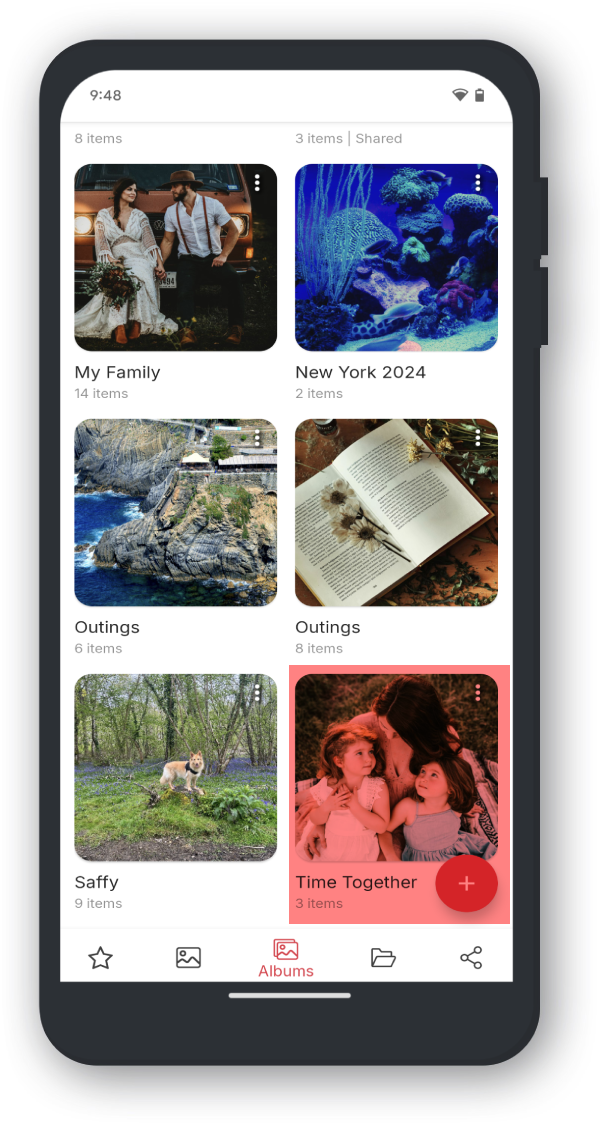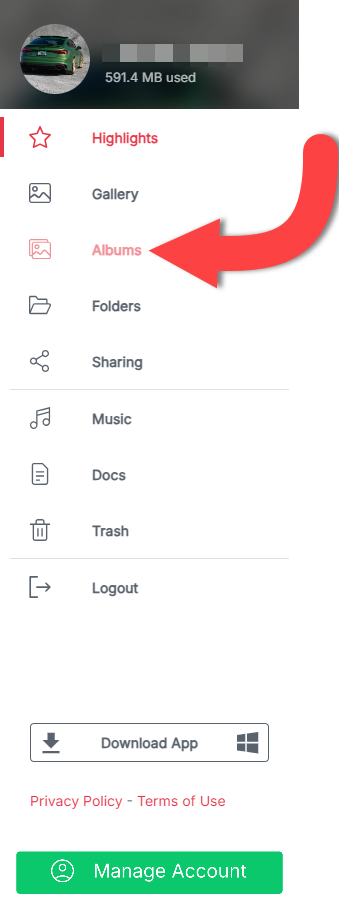
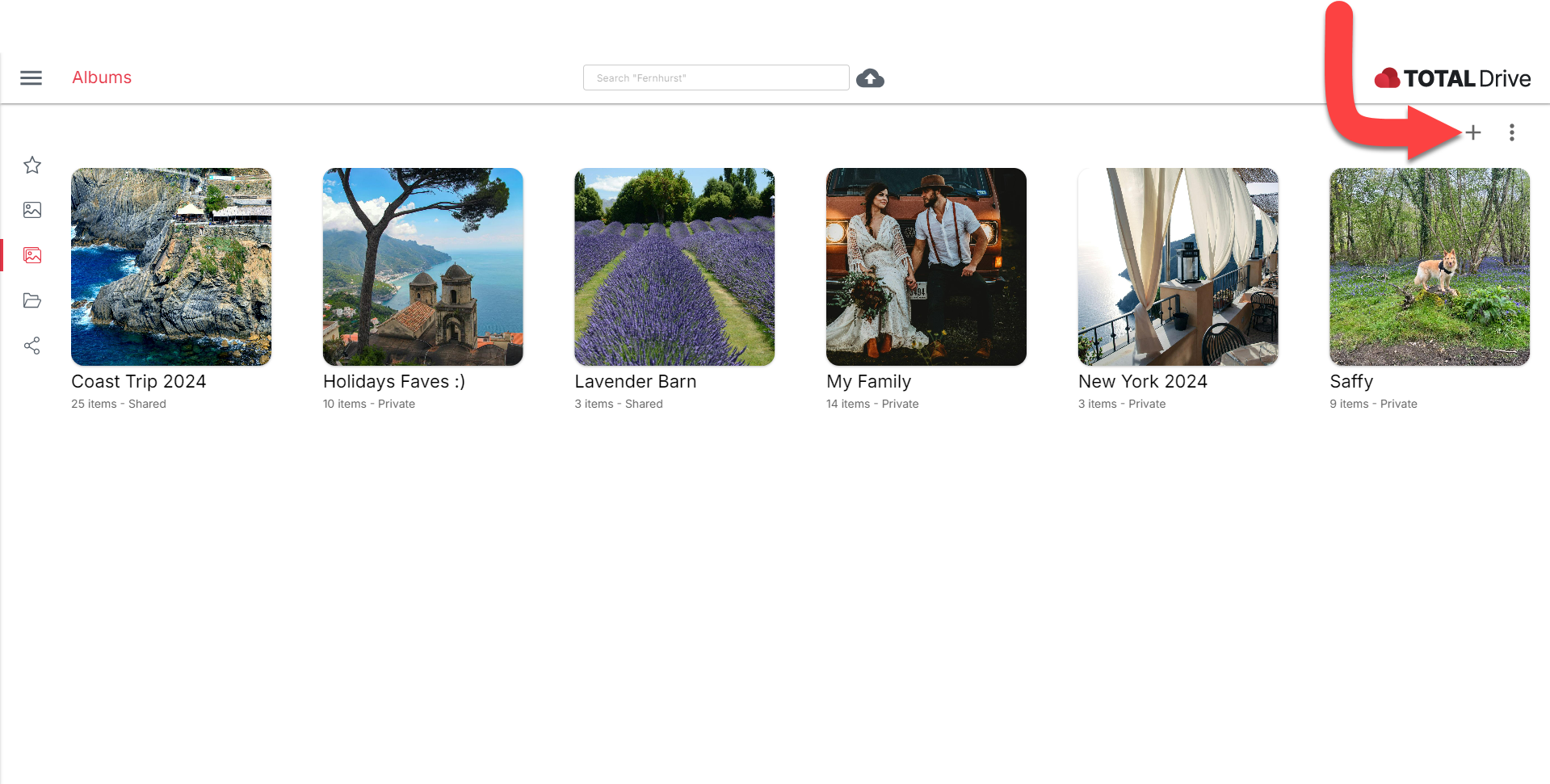
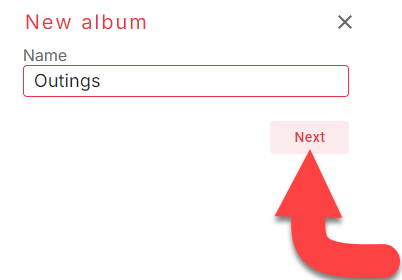
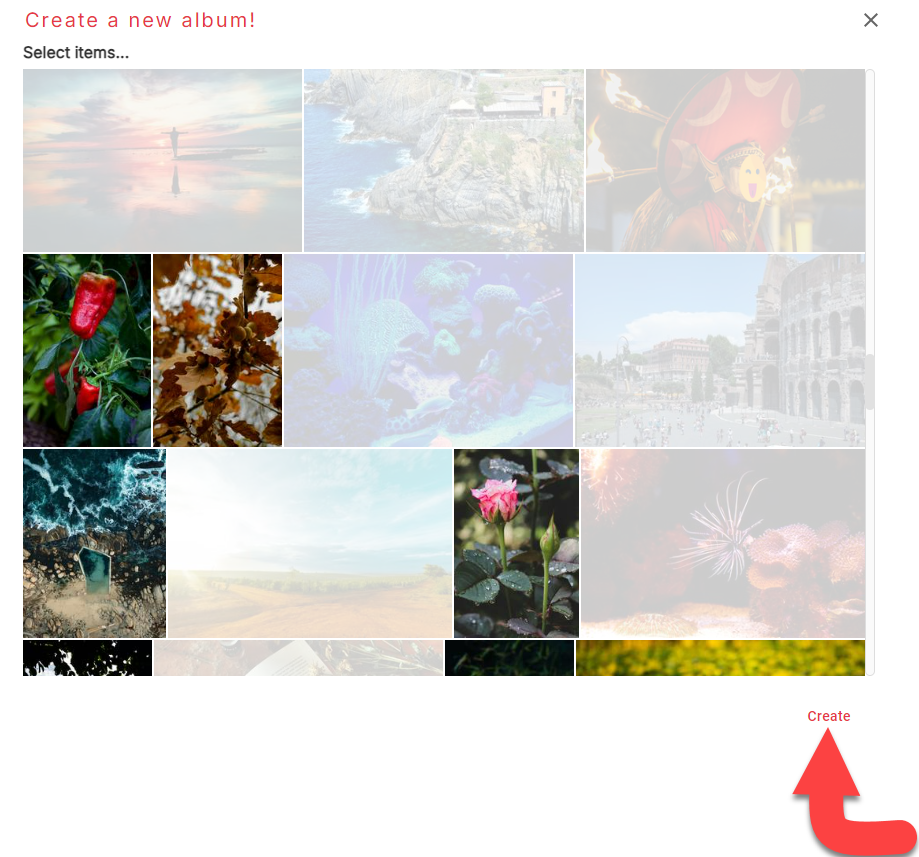
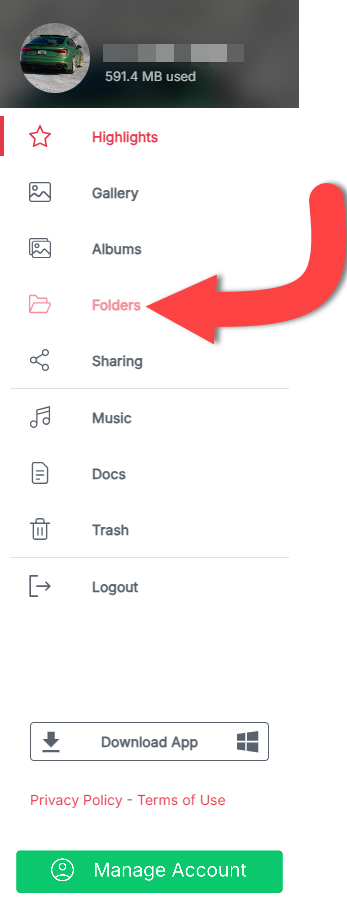
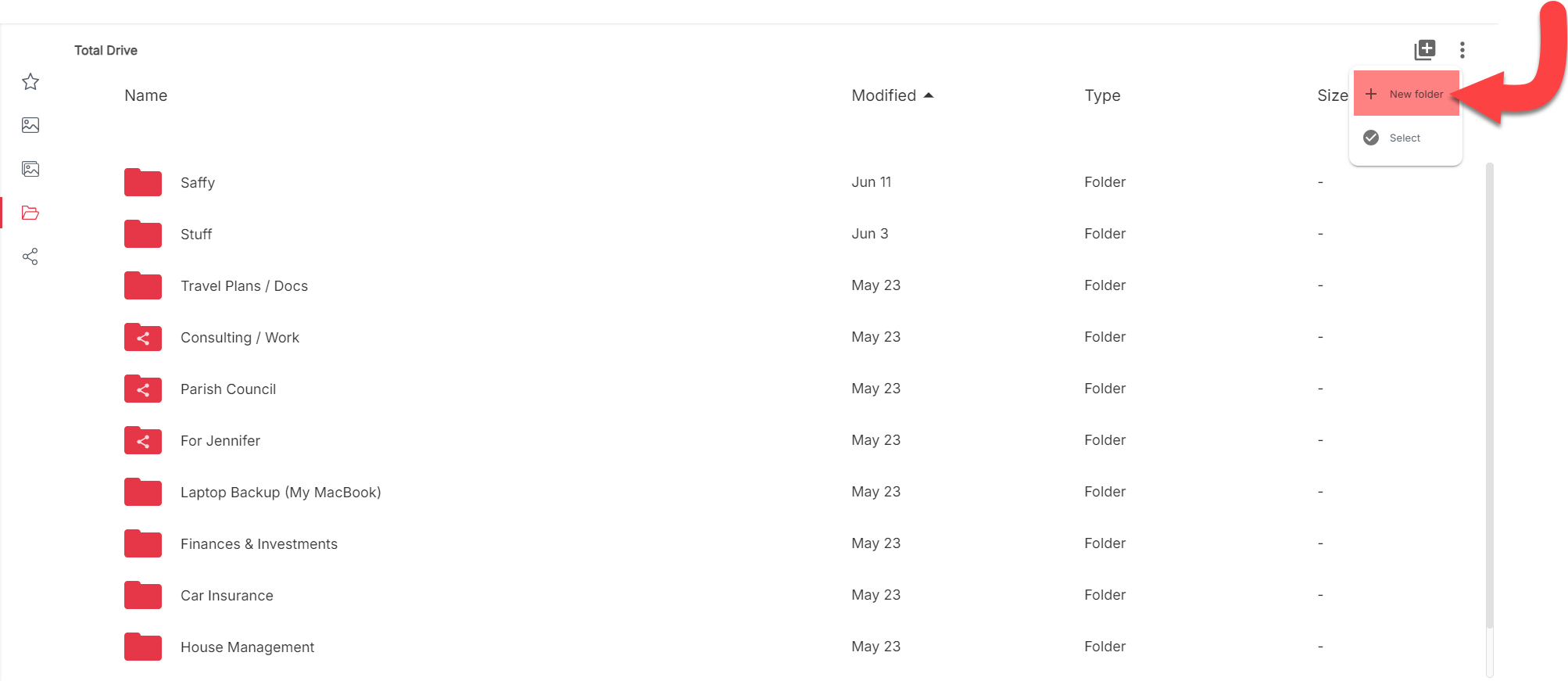
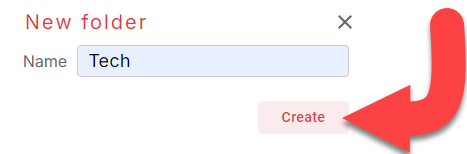
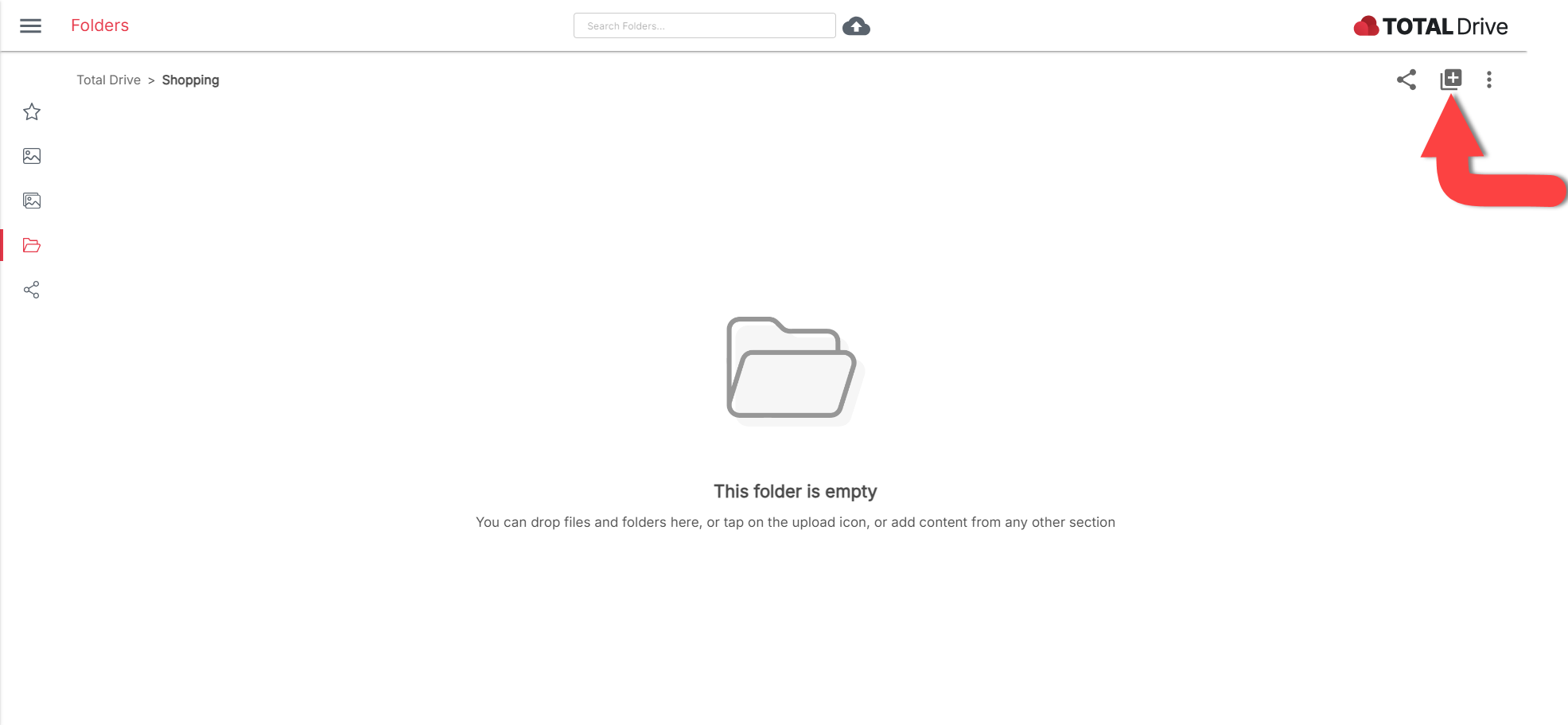
Du kan nu vælge den type elementer, du vil tilføje. For at tilføje flere elementer skal du bare fortsætte med at bruge knappen Tilføj elementer i mappen.
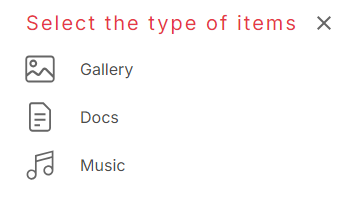
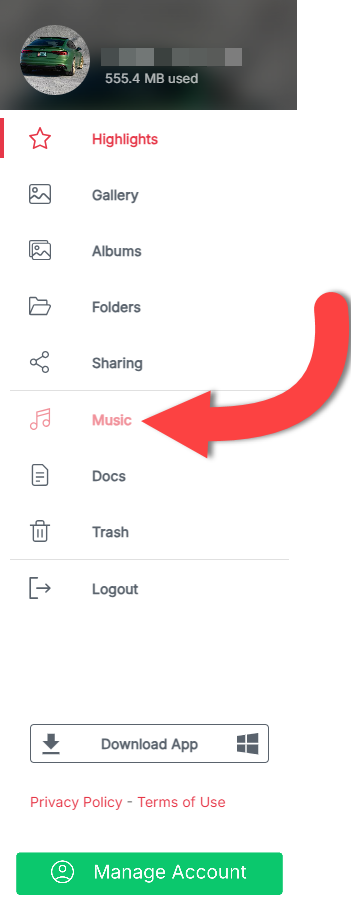
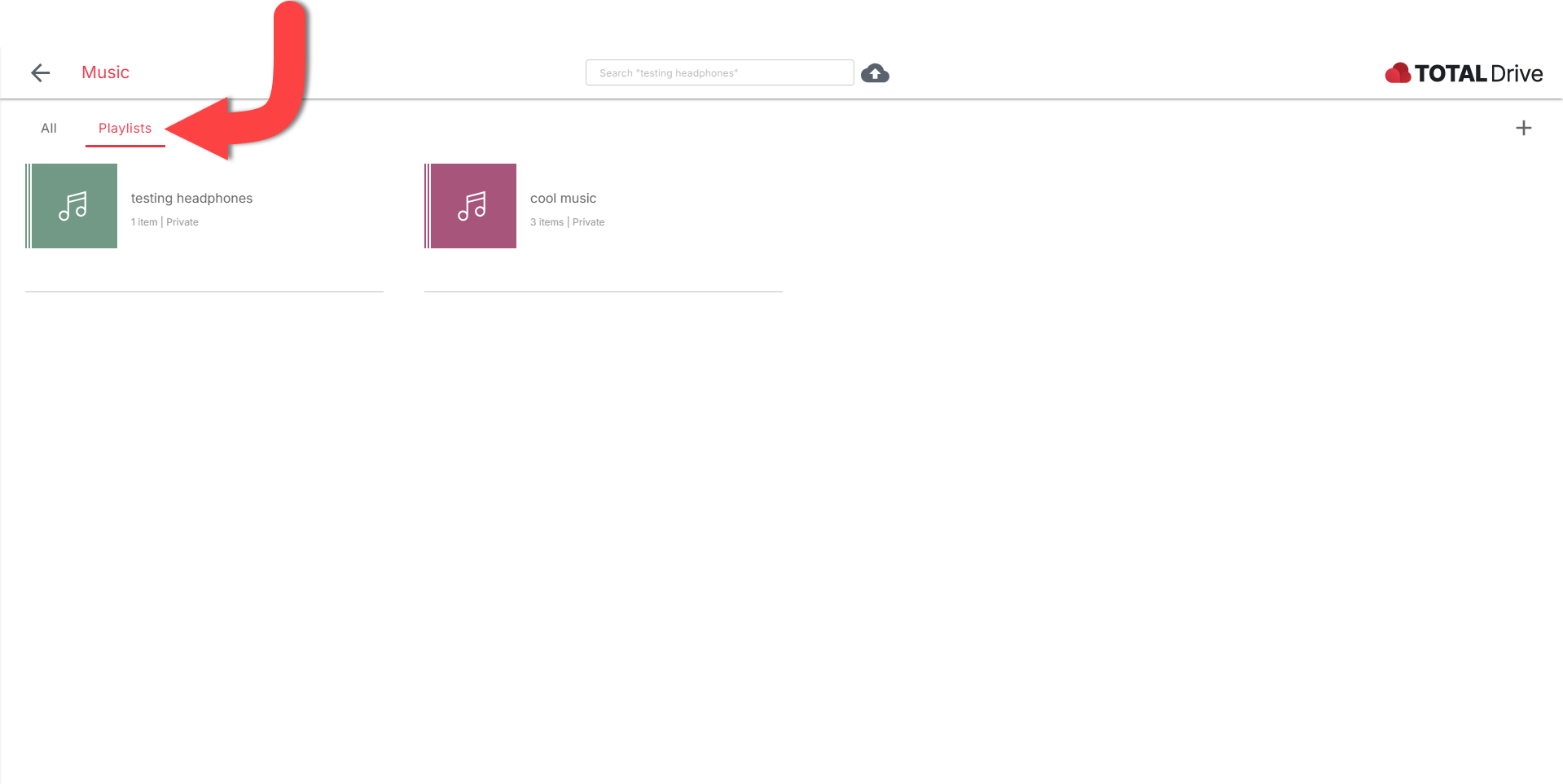
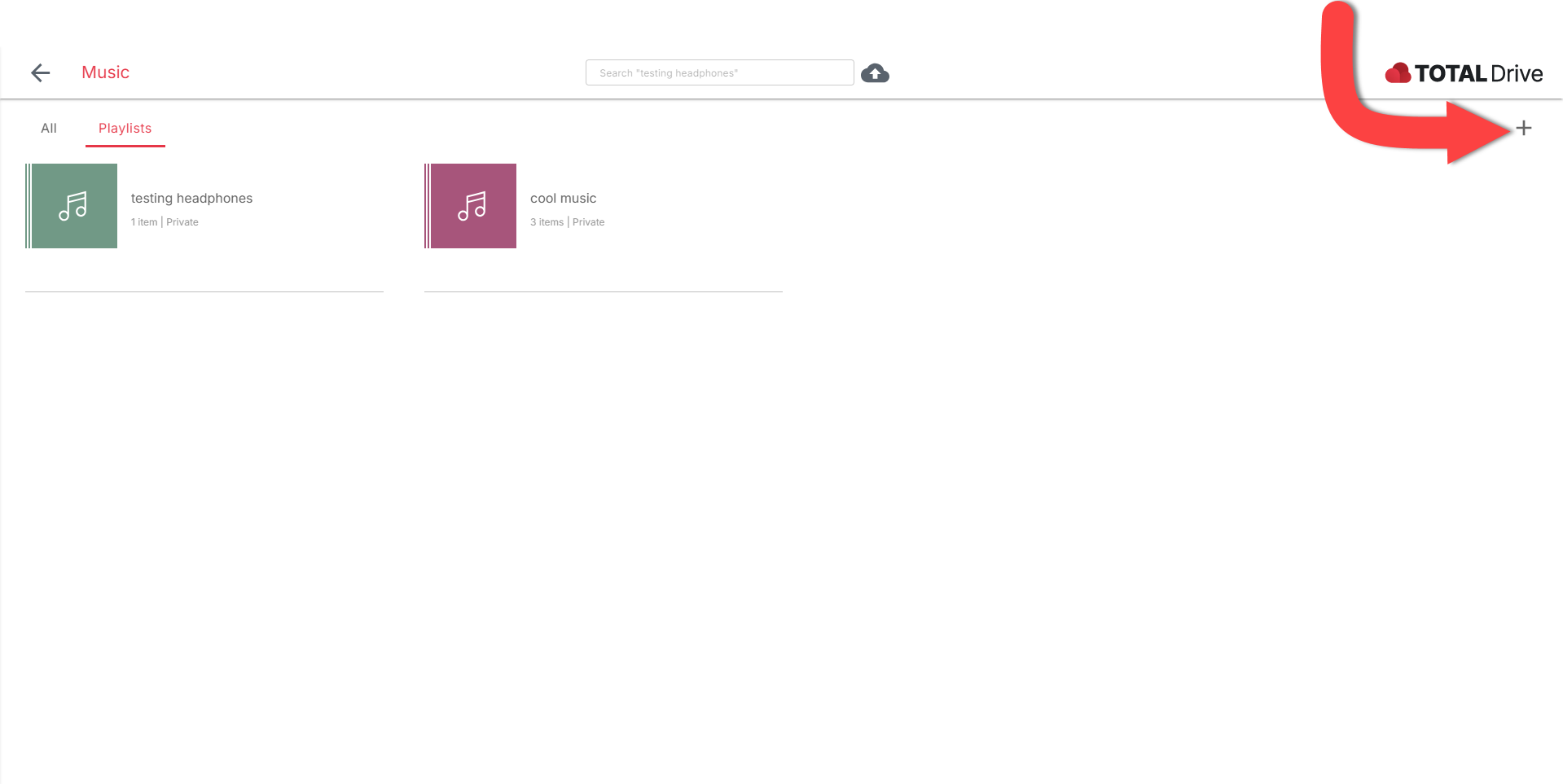
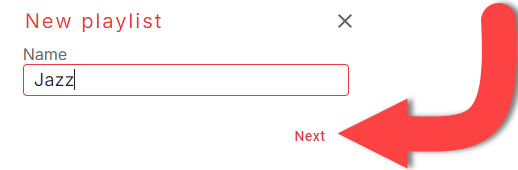
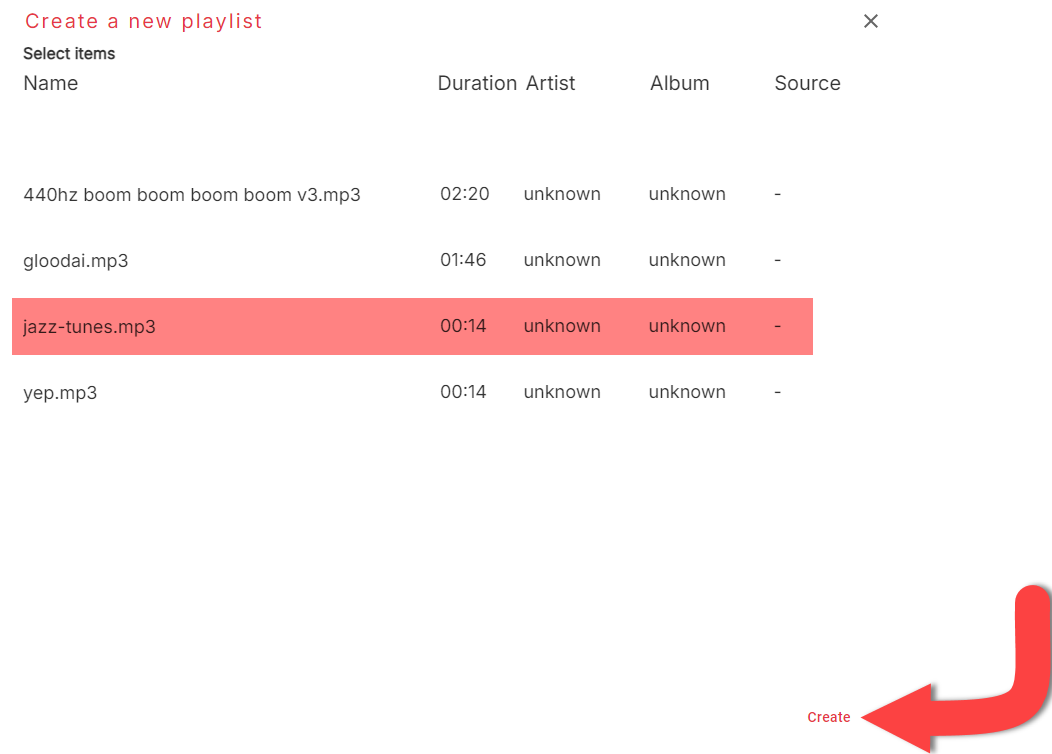
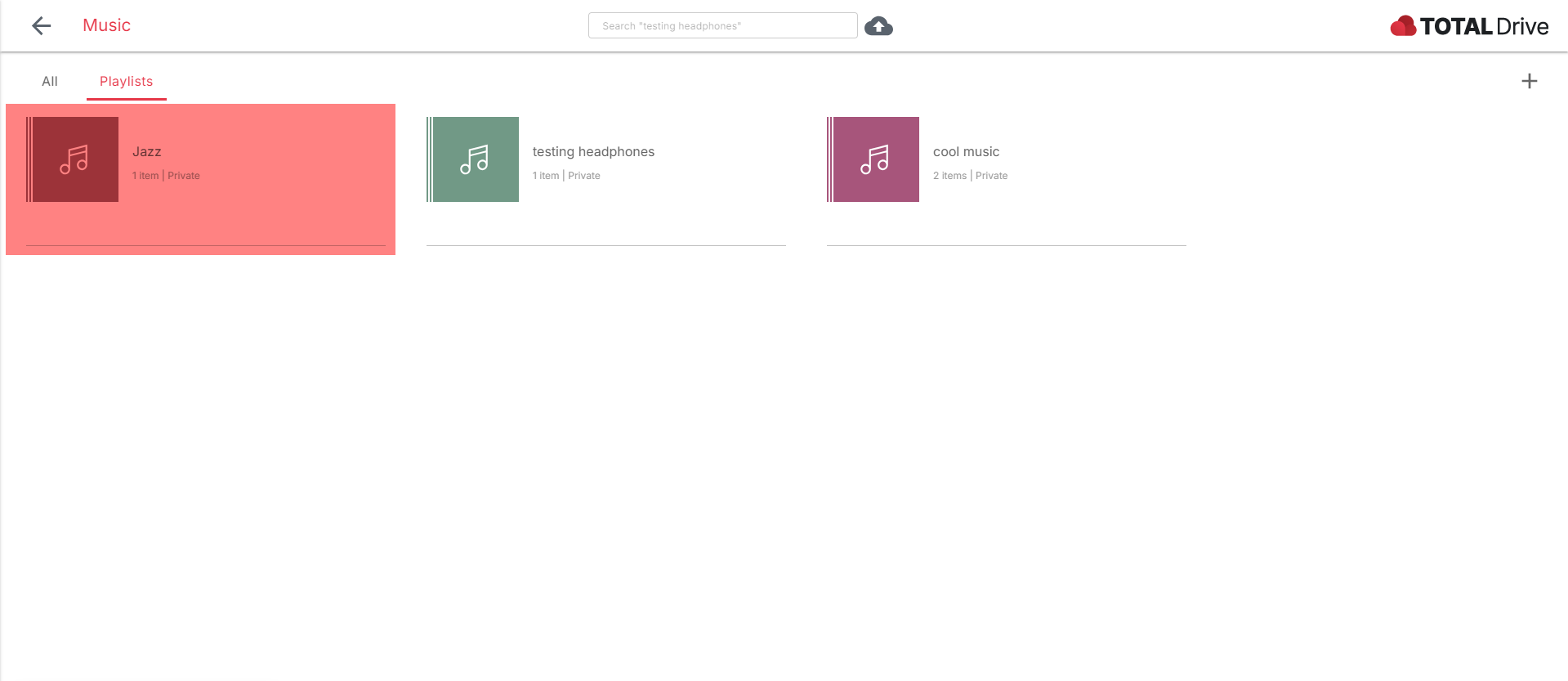
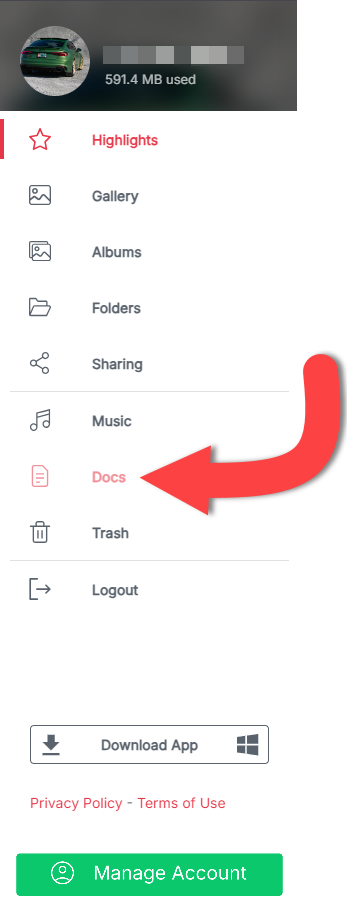
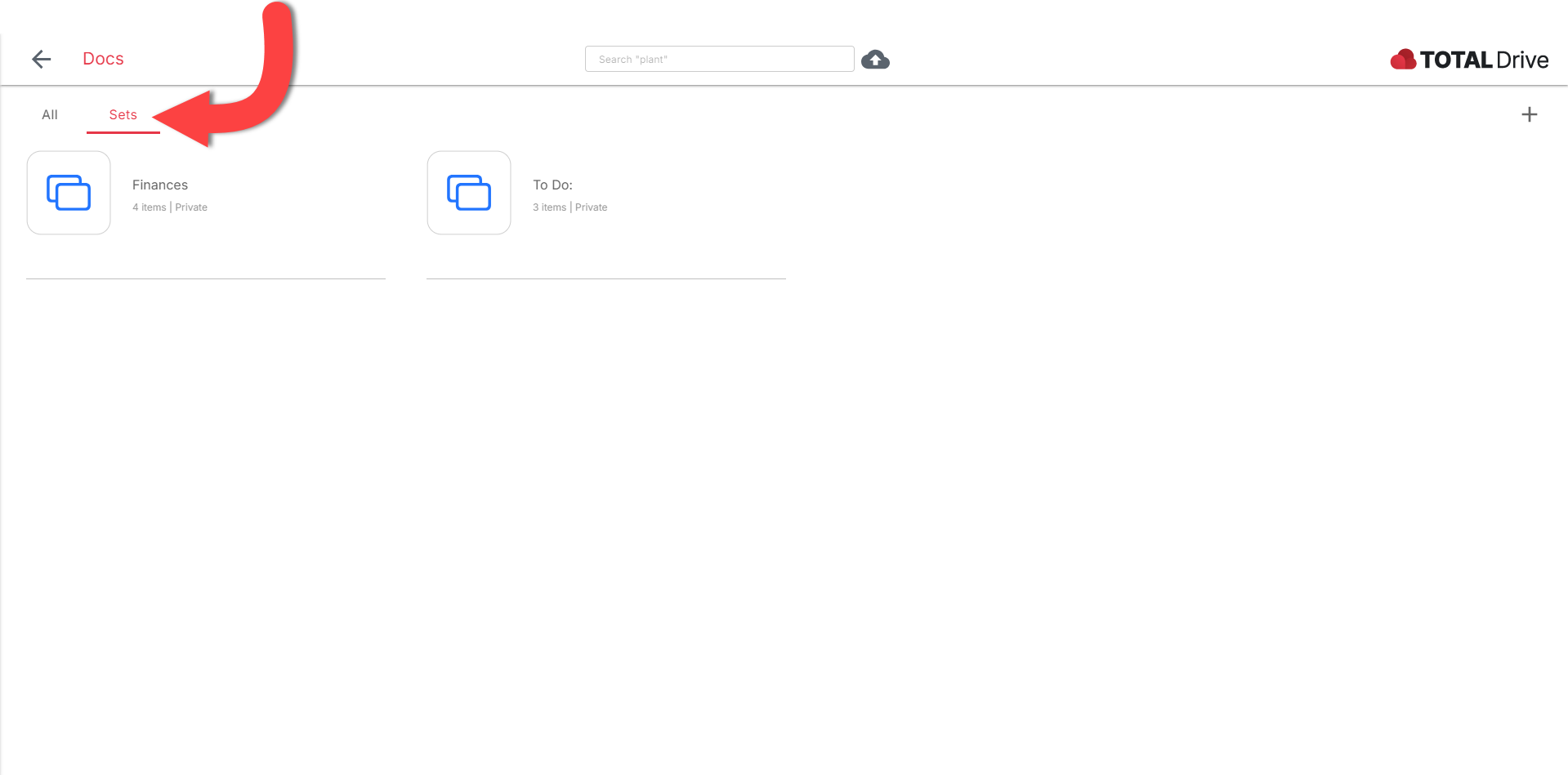
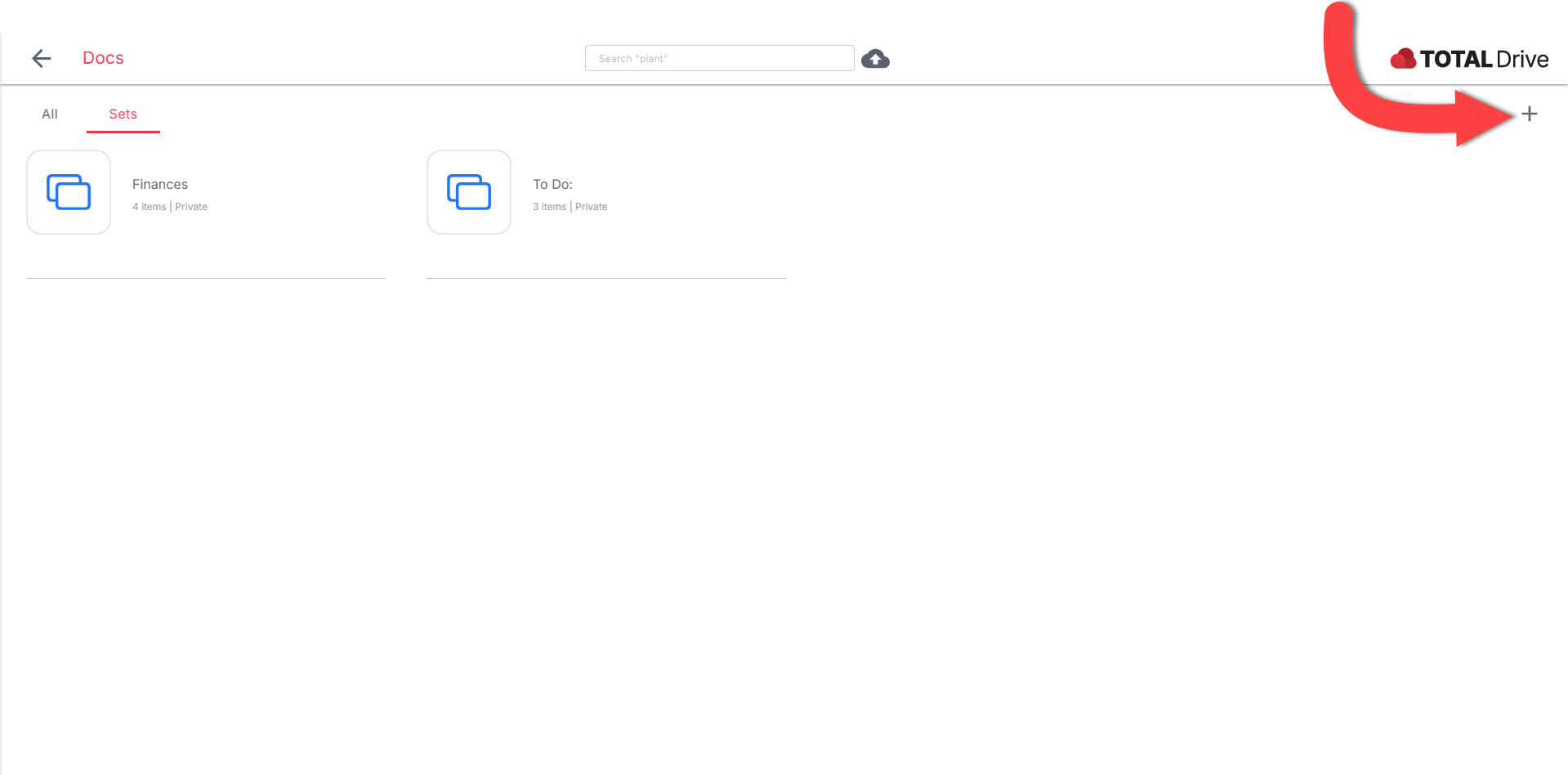
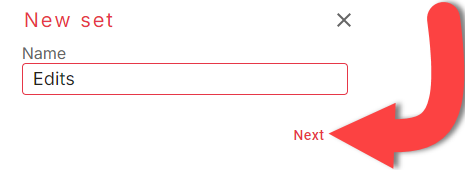
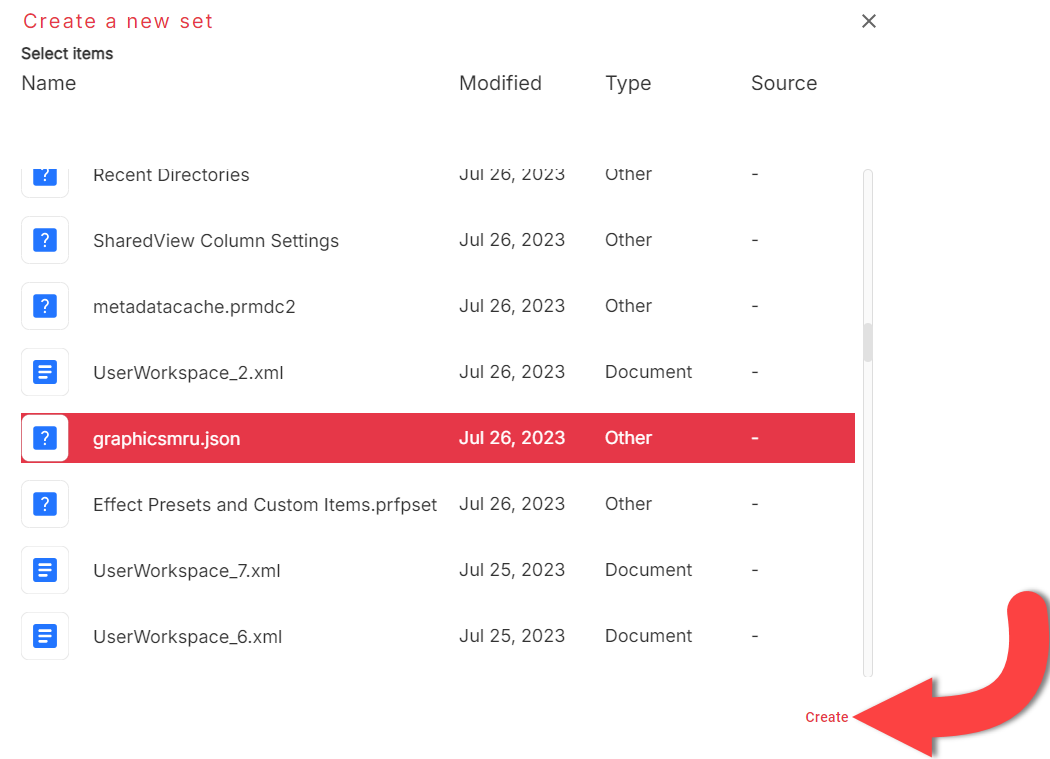
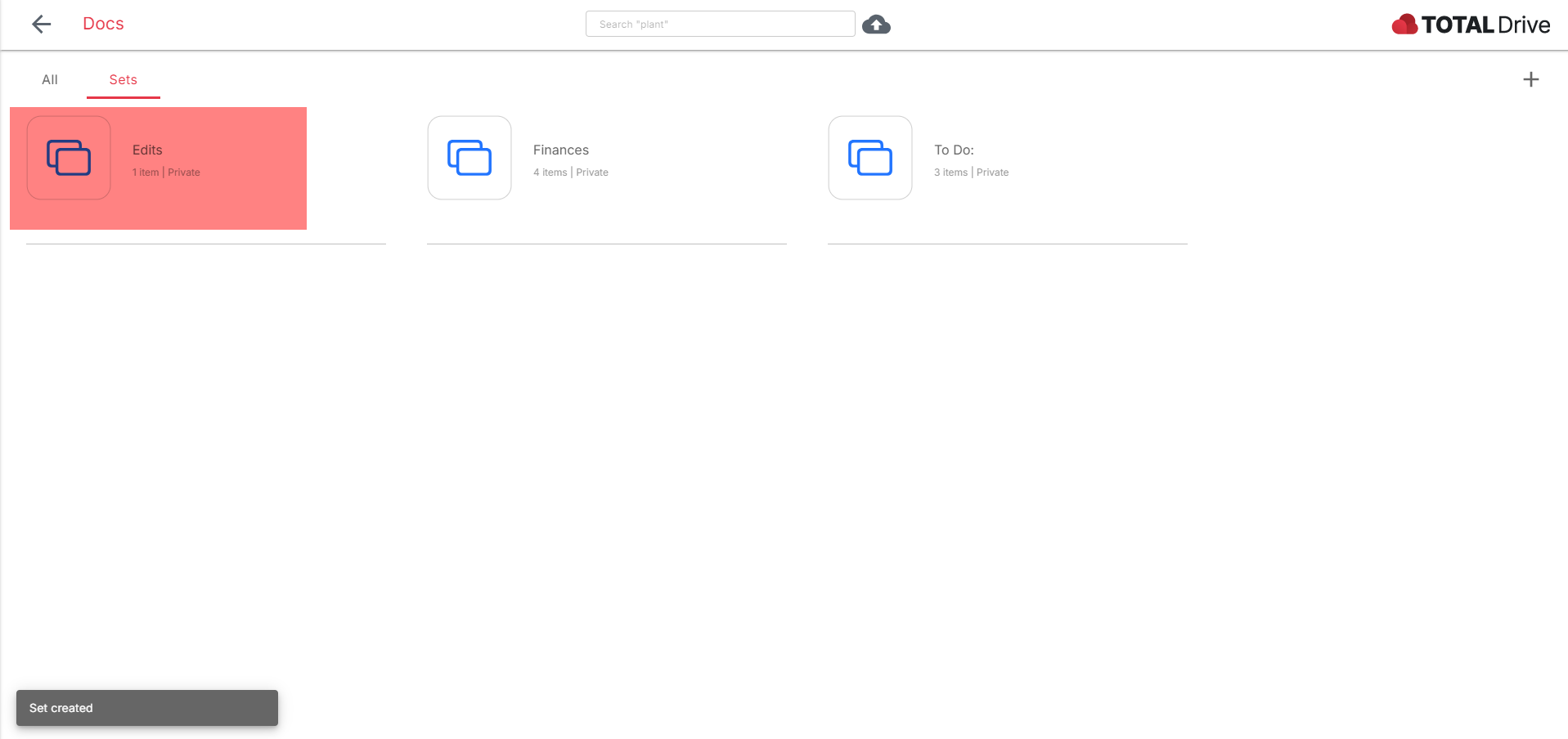
Når du uploader filer til Total Drive, vil du måske oprette samlinger af elementer sammen.
Du kan gøre dette via vores hjemmeside eller på Total Drive-appen. Se nedenfor, hvordan du organiserer dine filer i Total Drive.
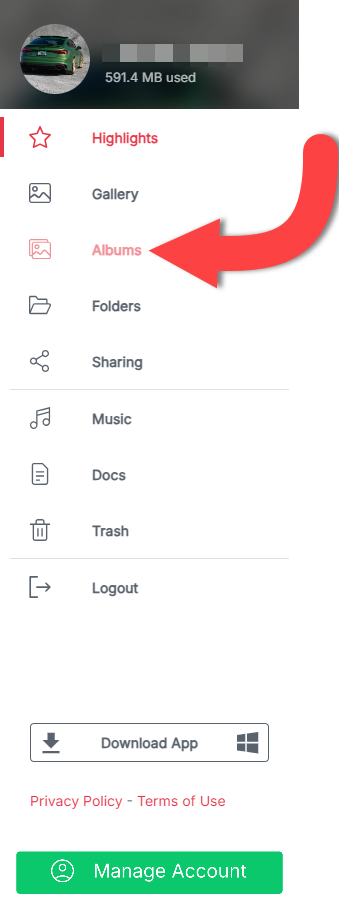
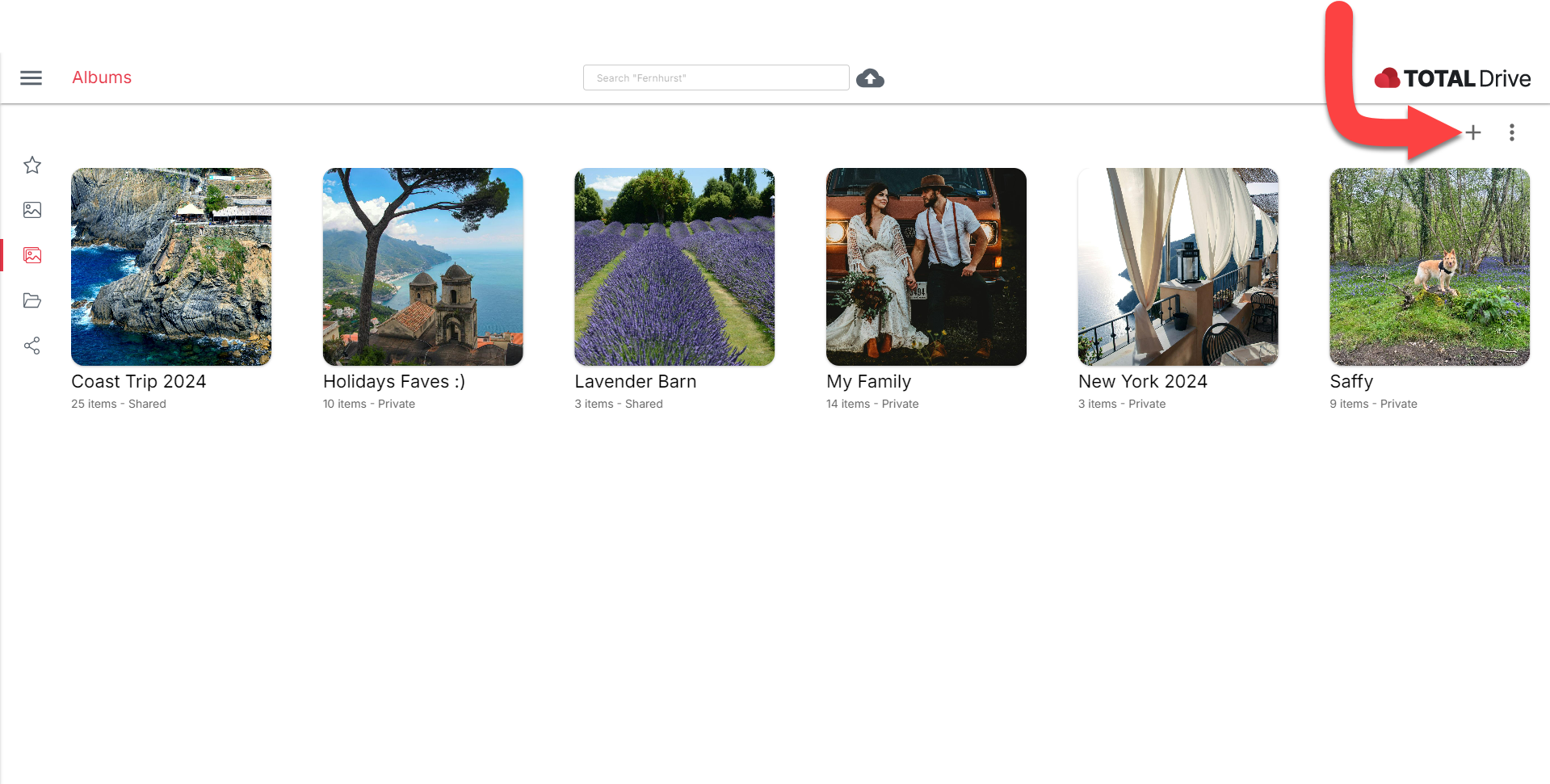
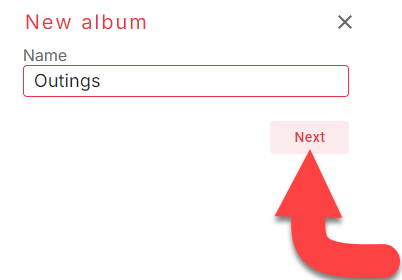
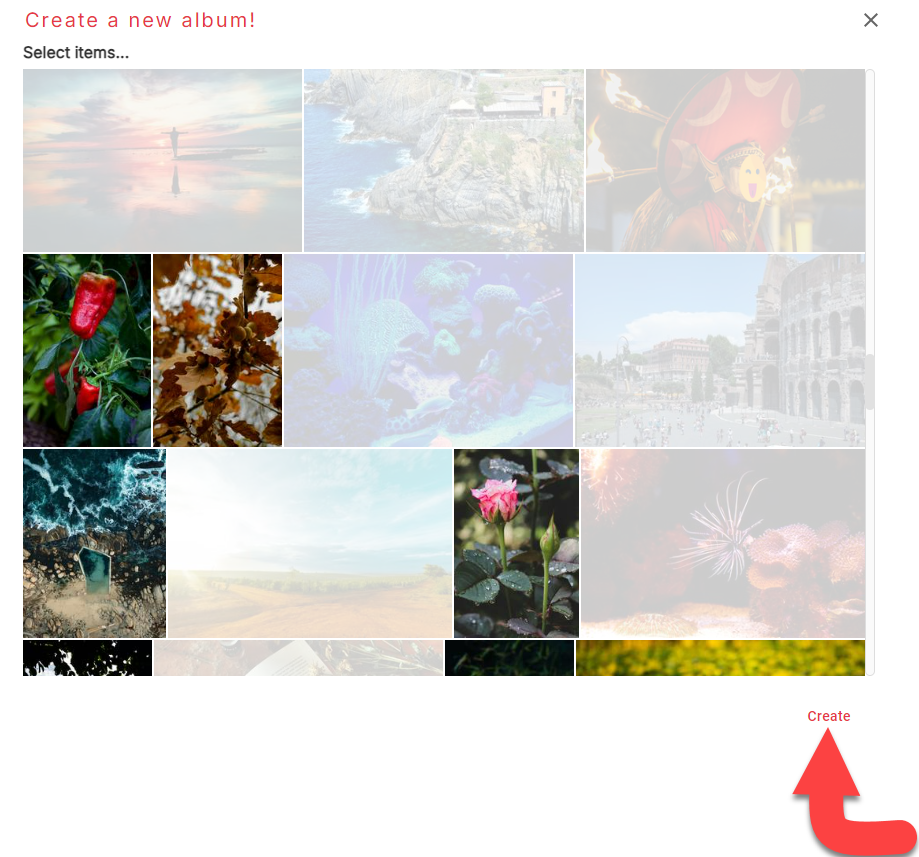
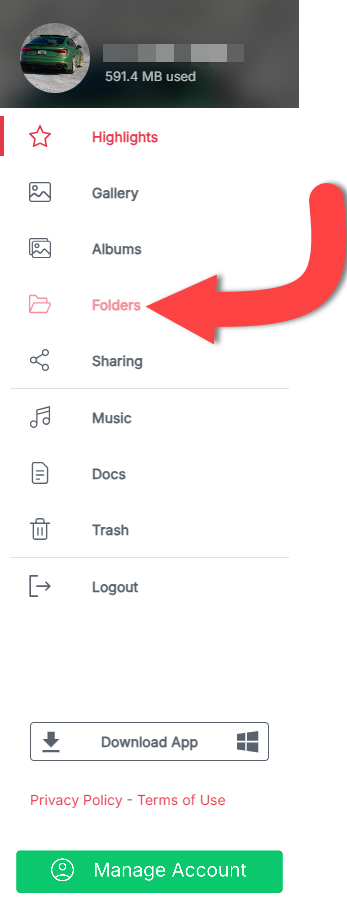
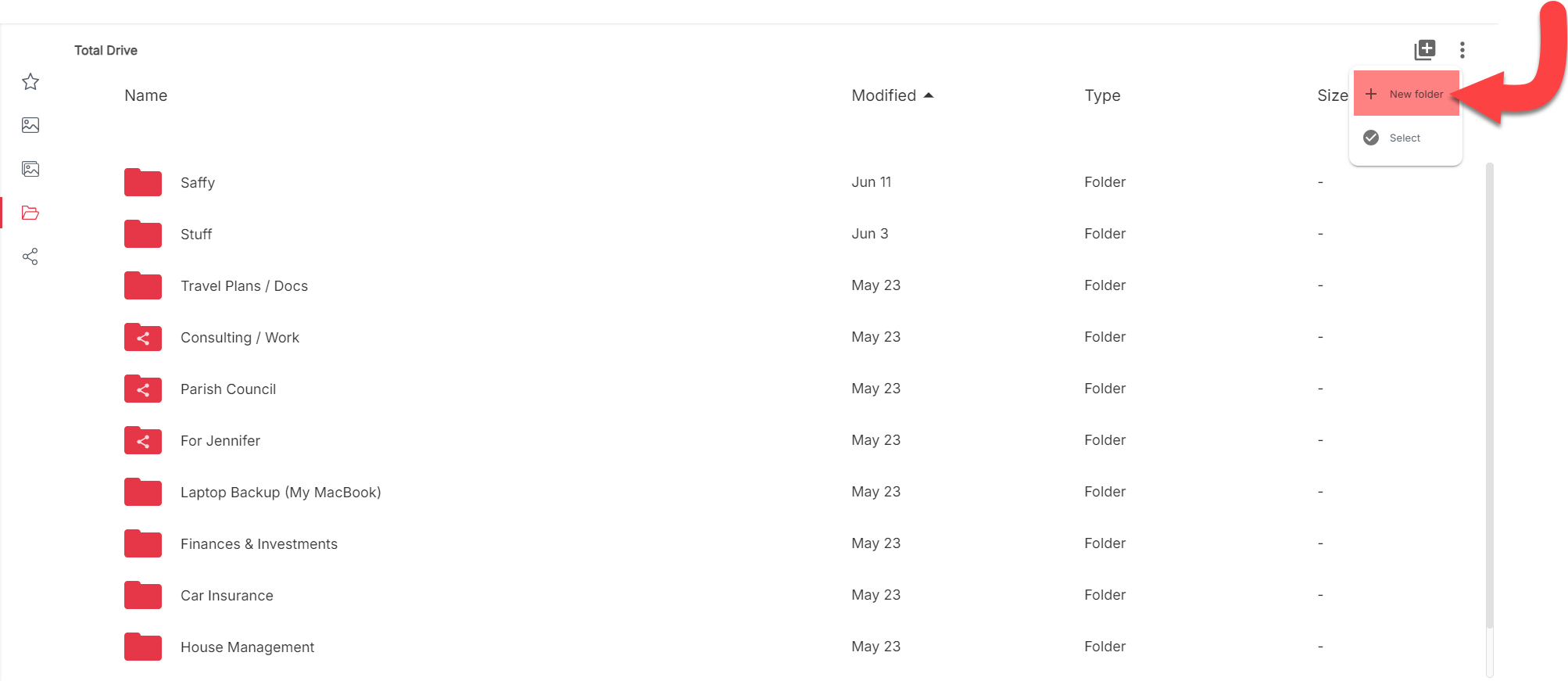
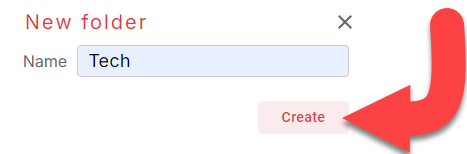
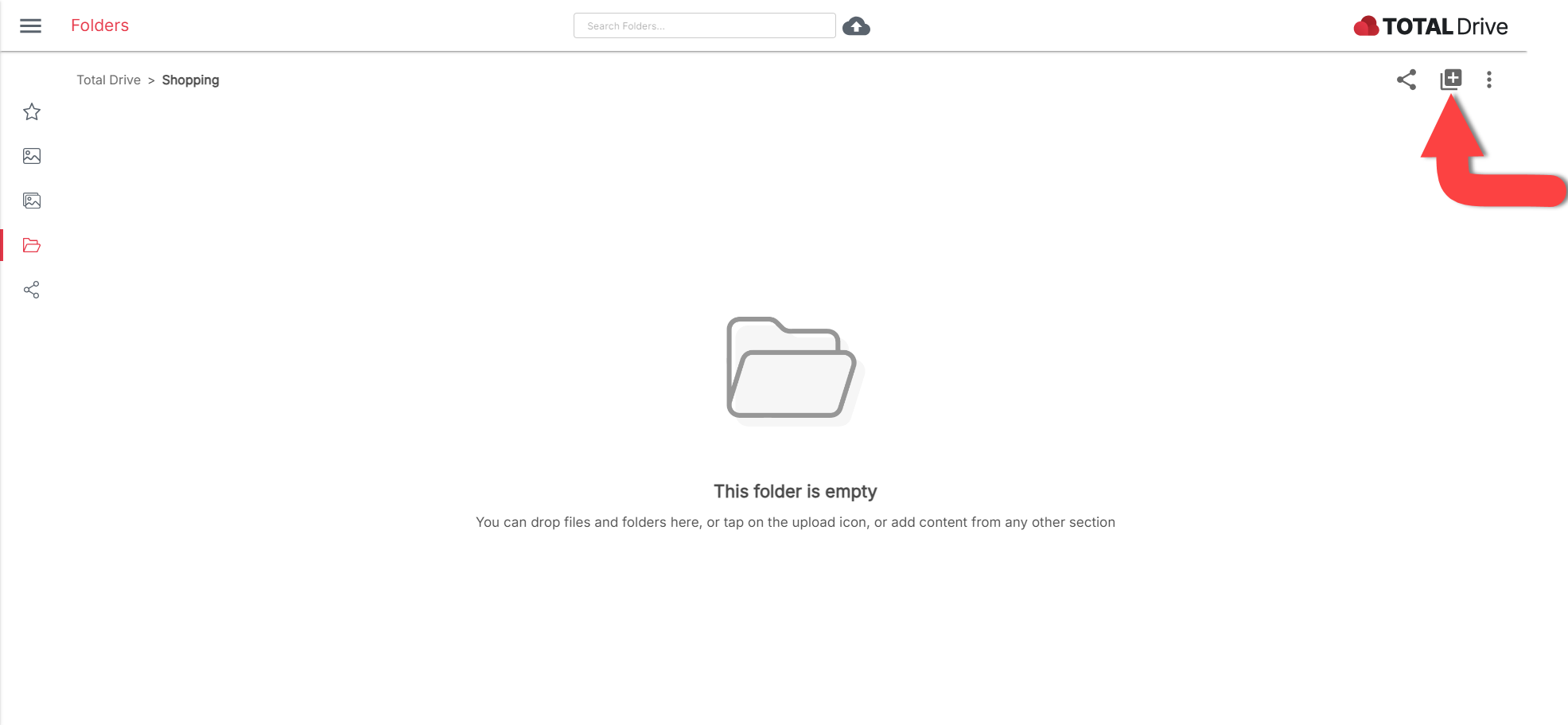
Du kan nu vælge den type elementer, du vil tilføje. For at tilføje flere elementer skal du bare fortsætte med at bruge knappen Tilføj elementer i mappen.
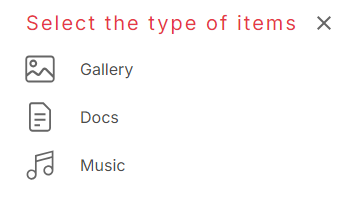
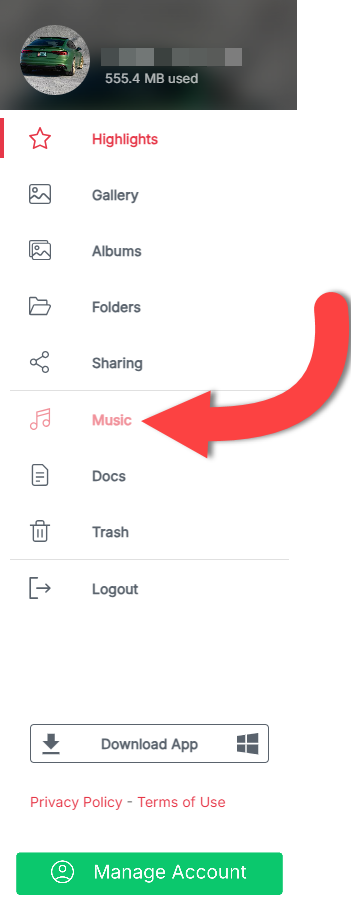
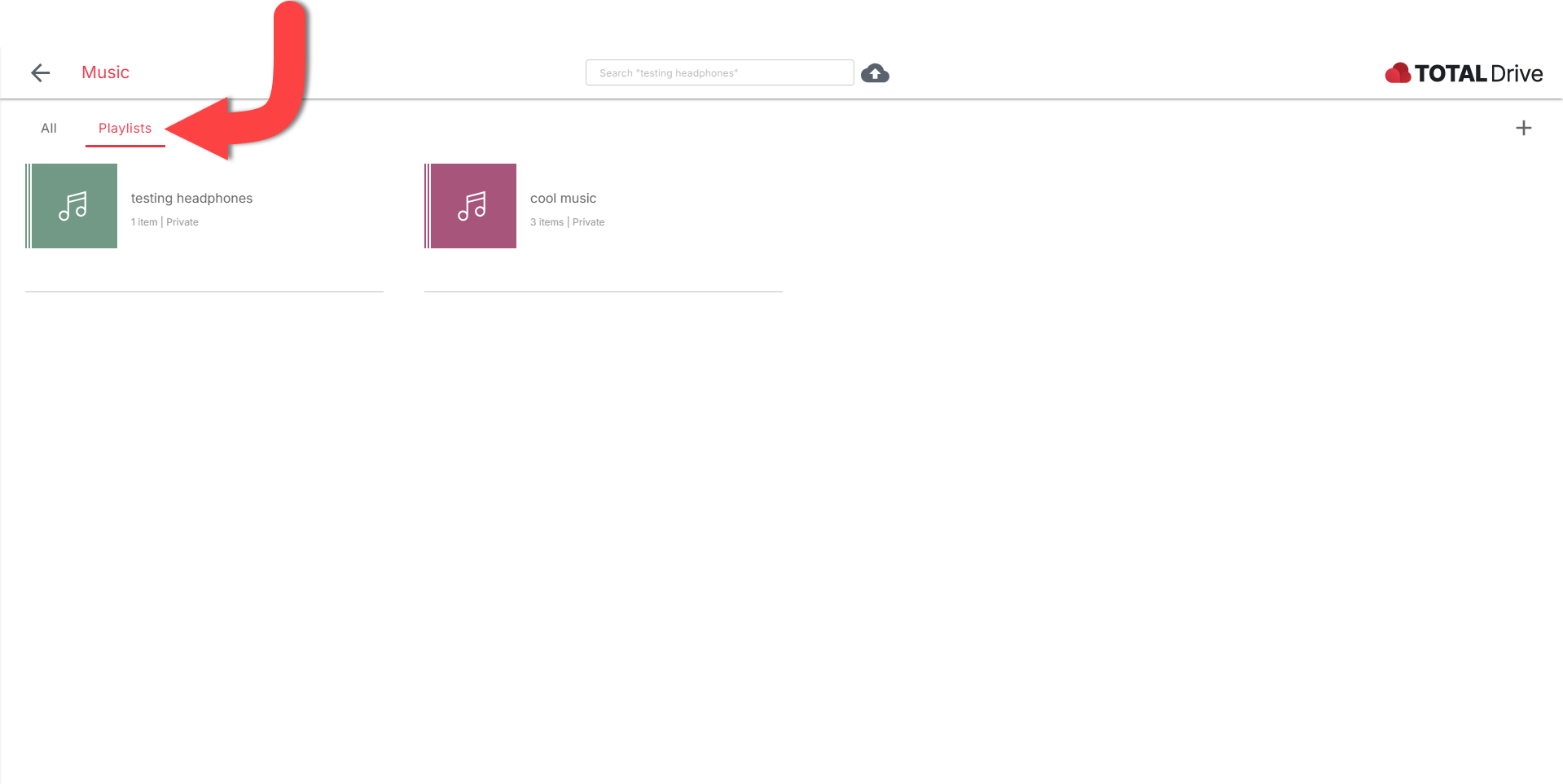
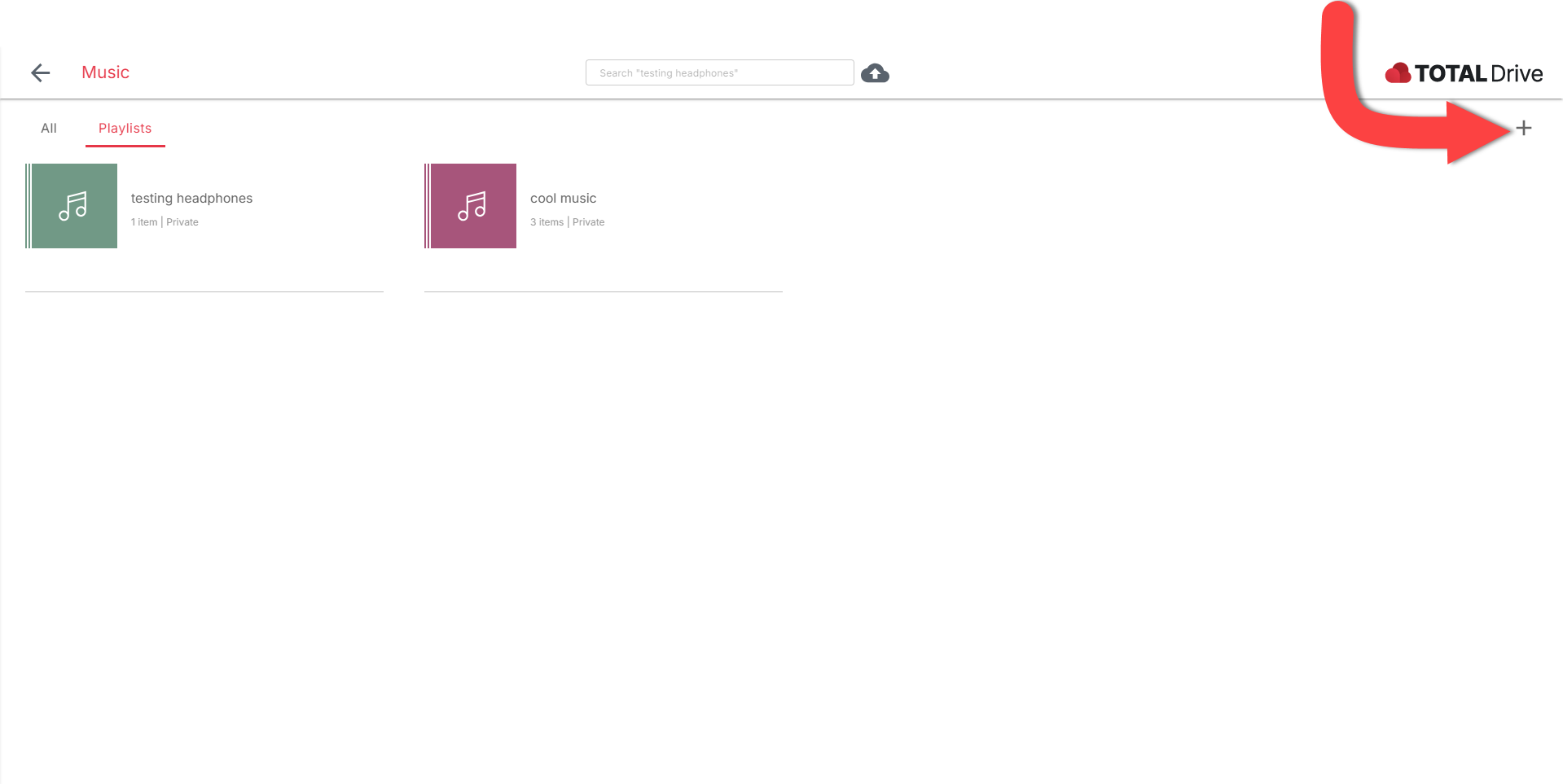
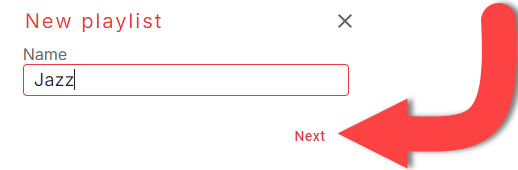
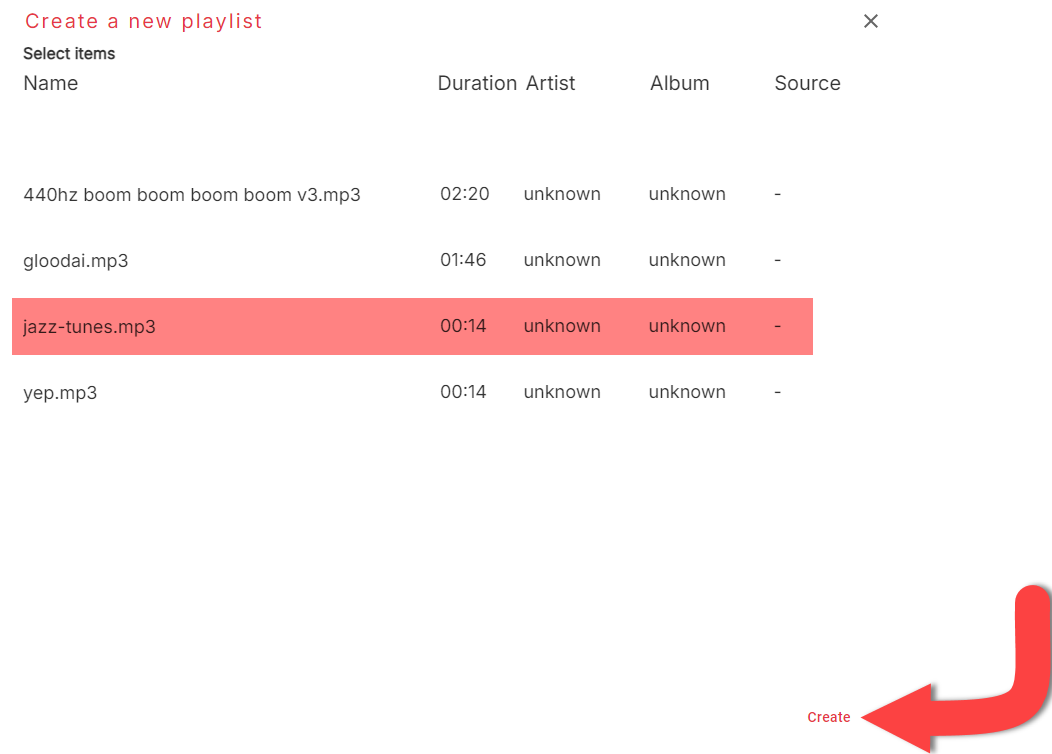
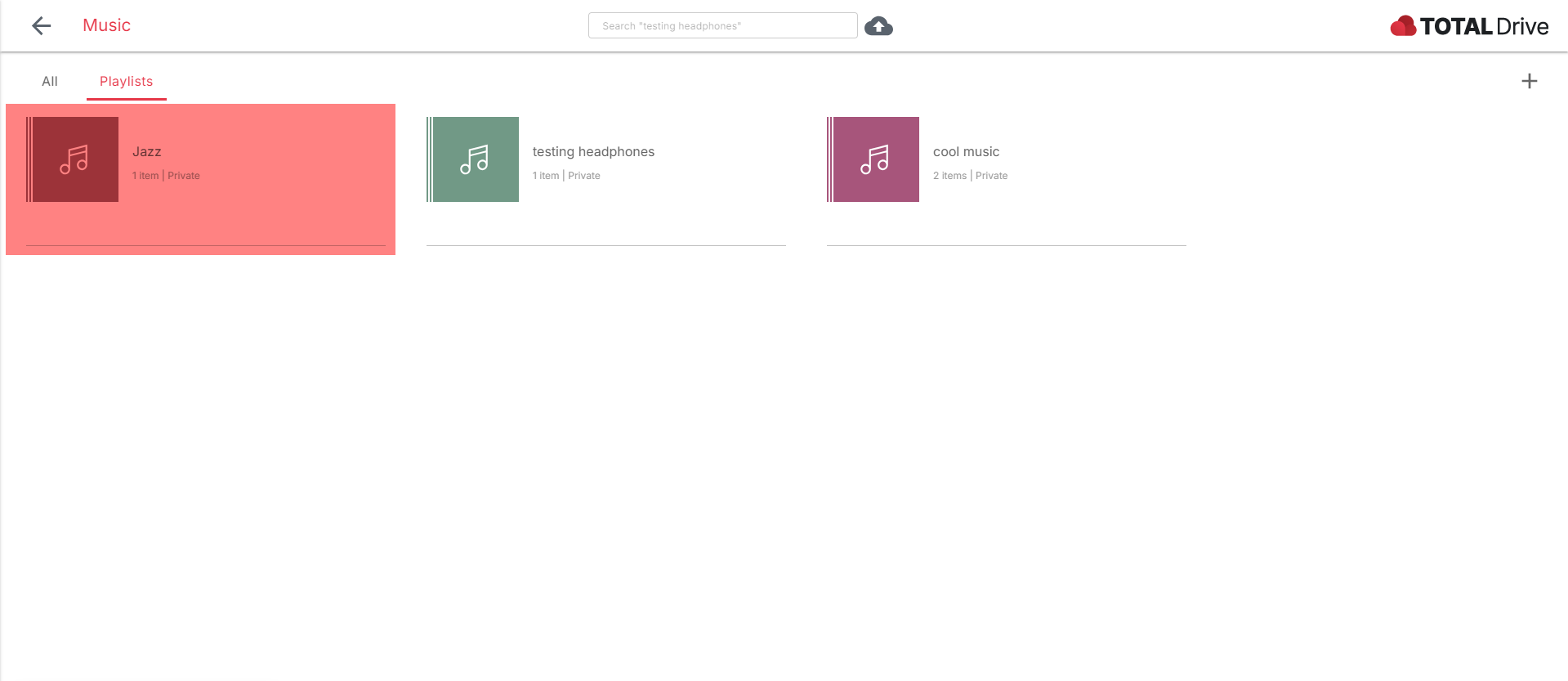
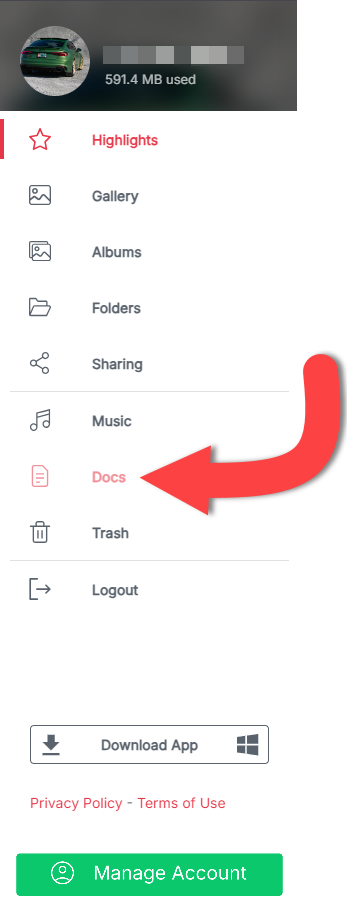
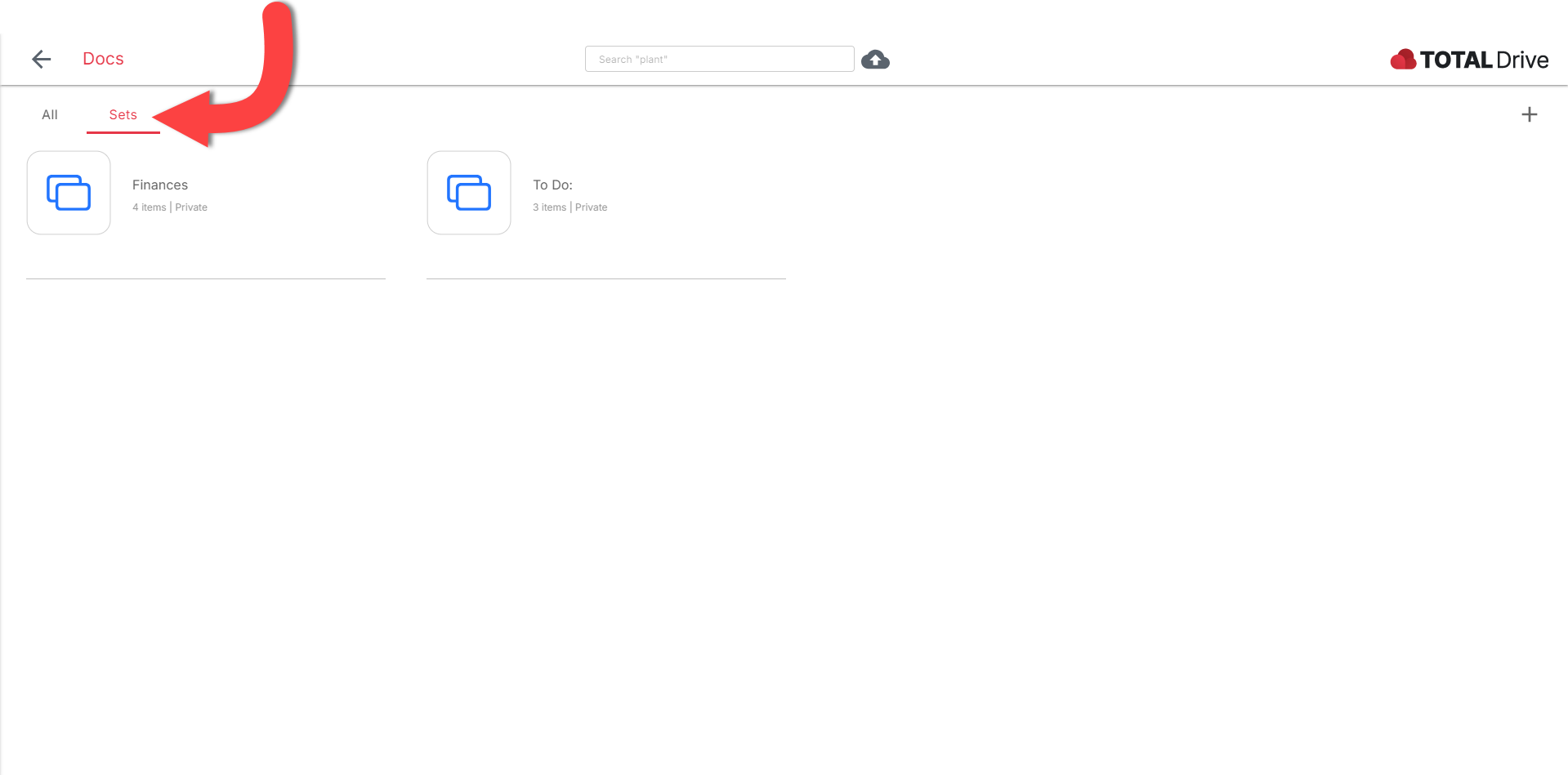
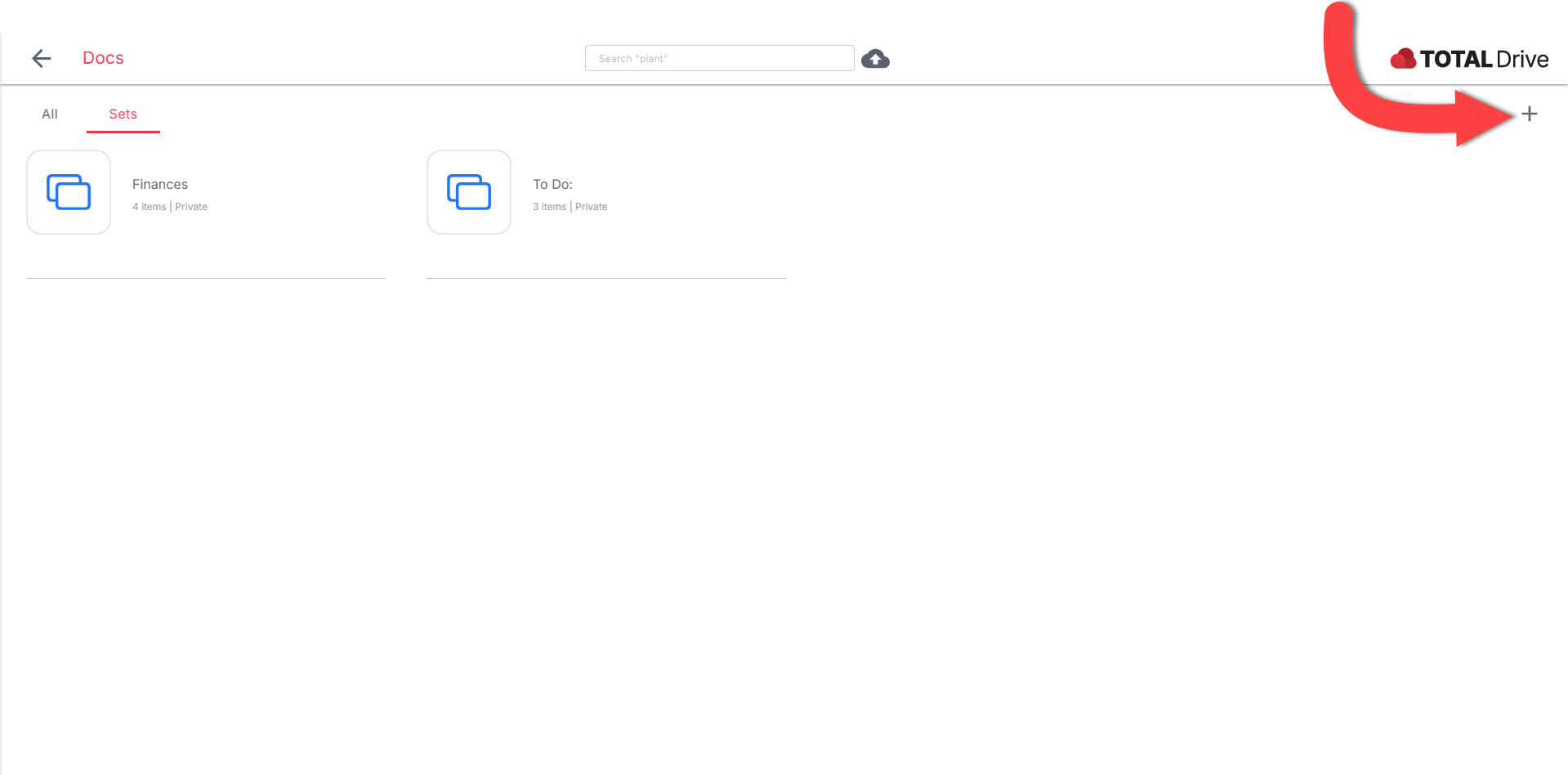
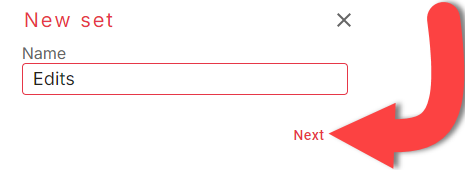
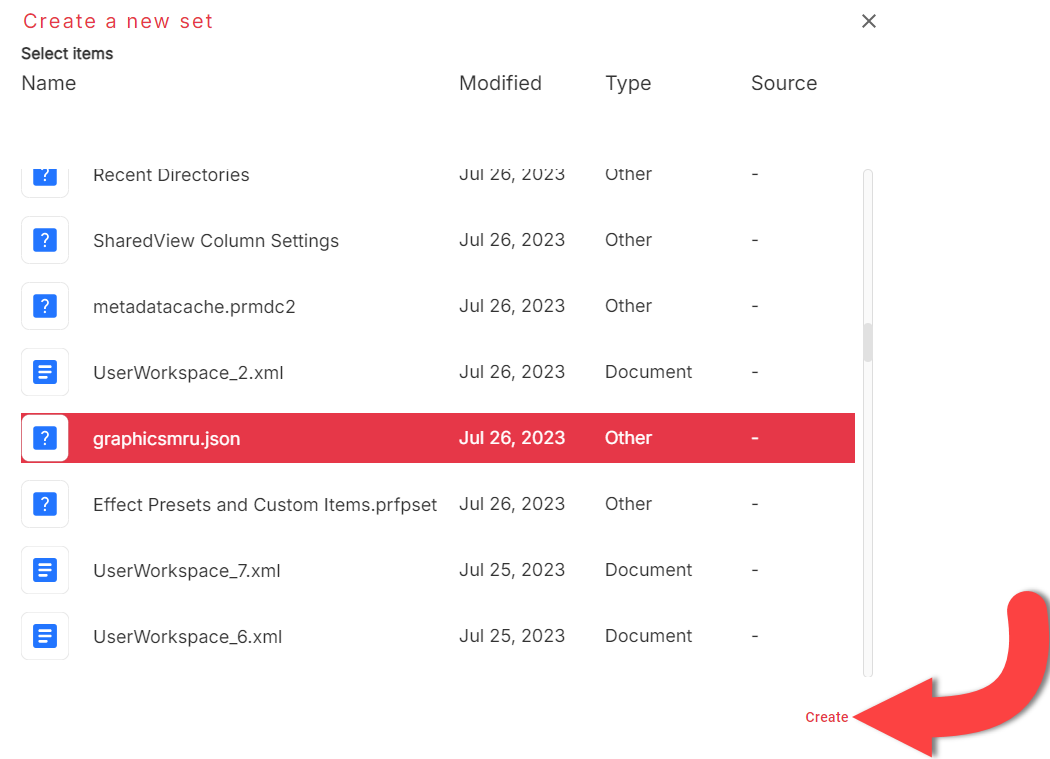
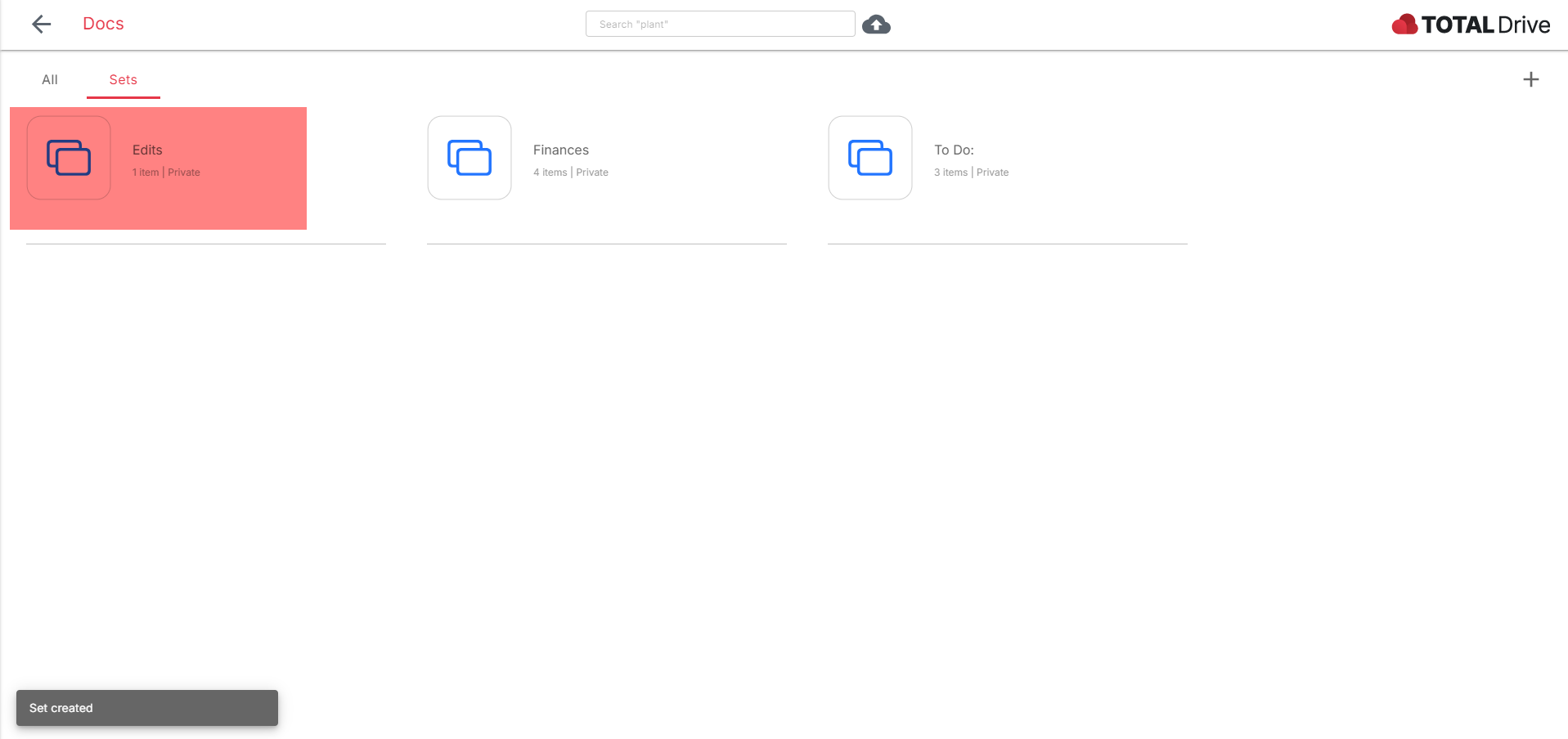
Du er i stand til at organisere dine filer ved at åbne File Explorer i Total Drive-applikationen. Så længe Sync er slået til, vil du være i stand til at flytte, slette og oprette nye mapper og filer her.
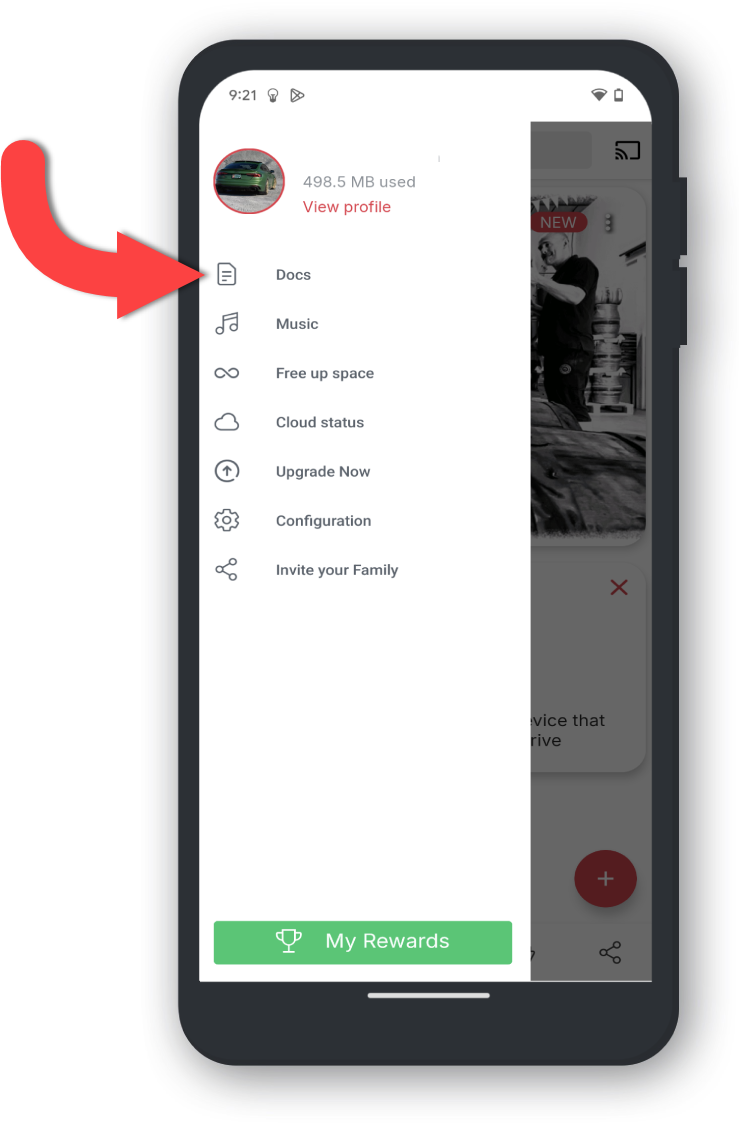
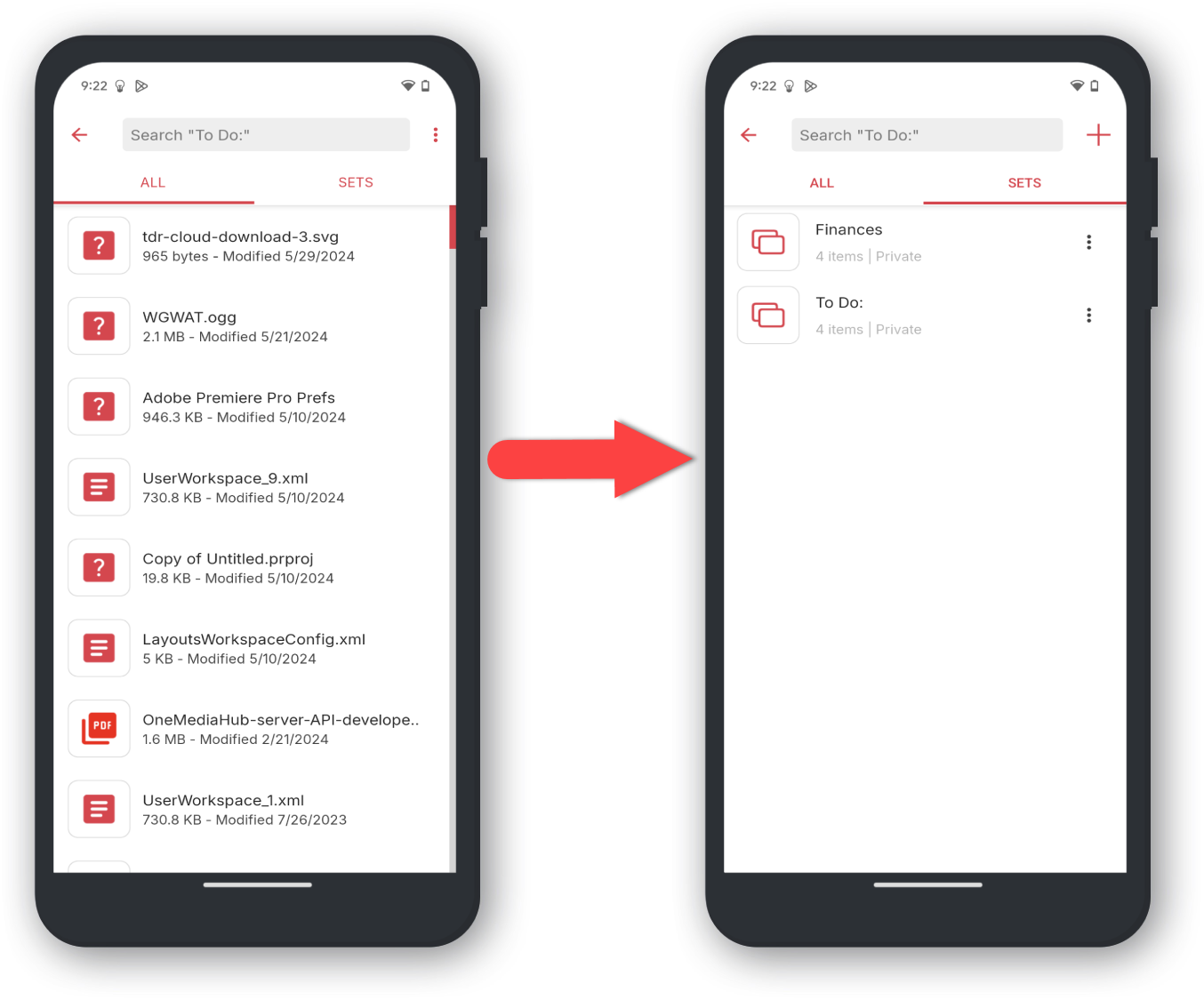
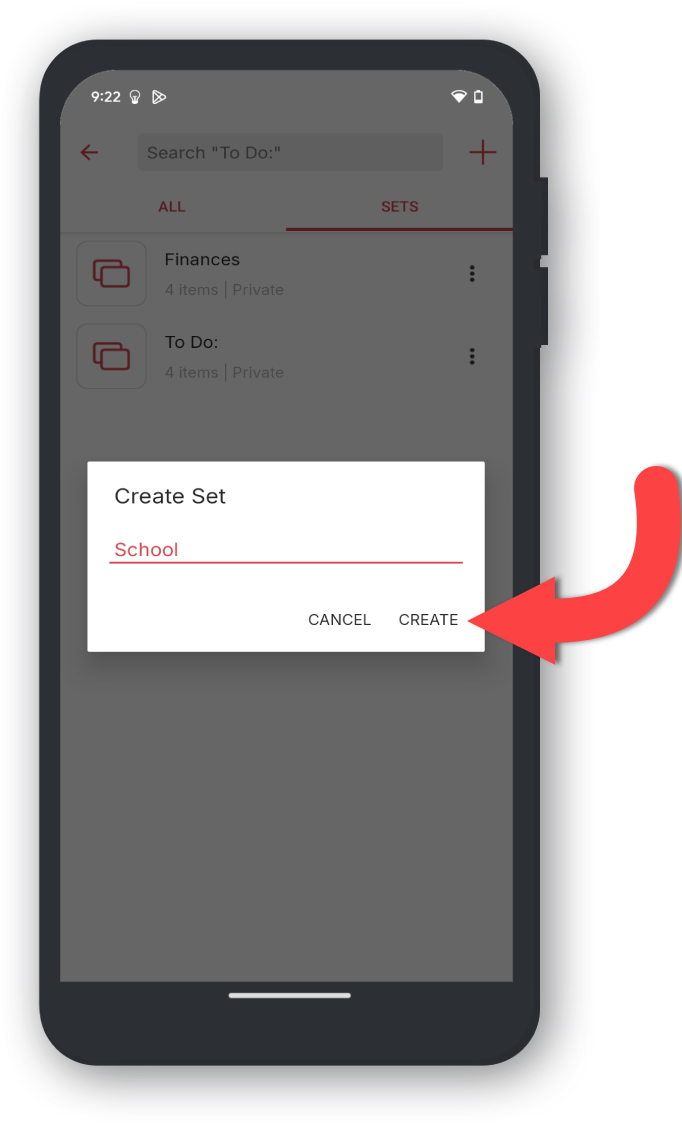
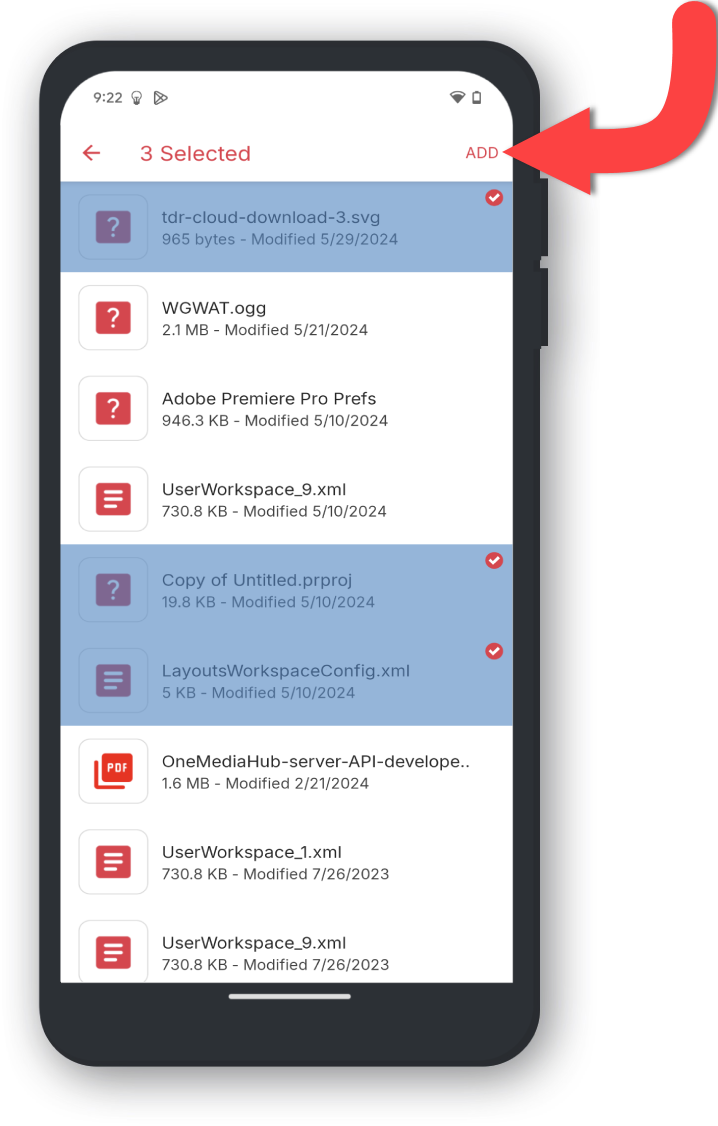
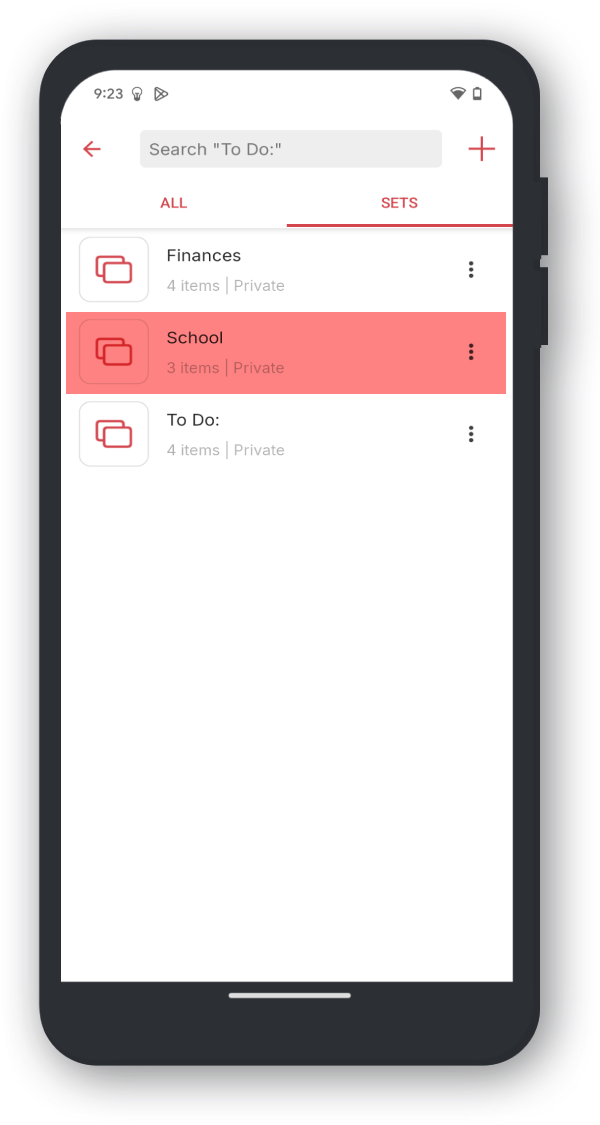
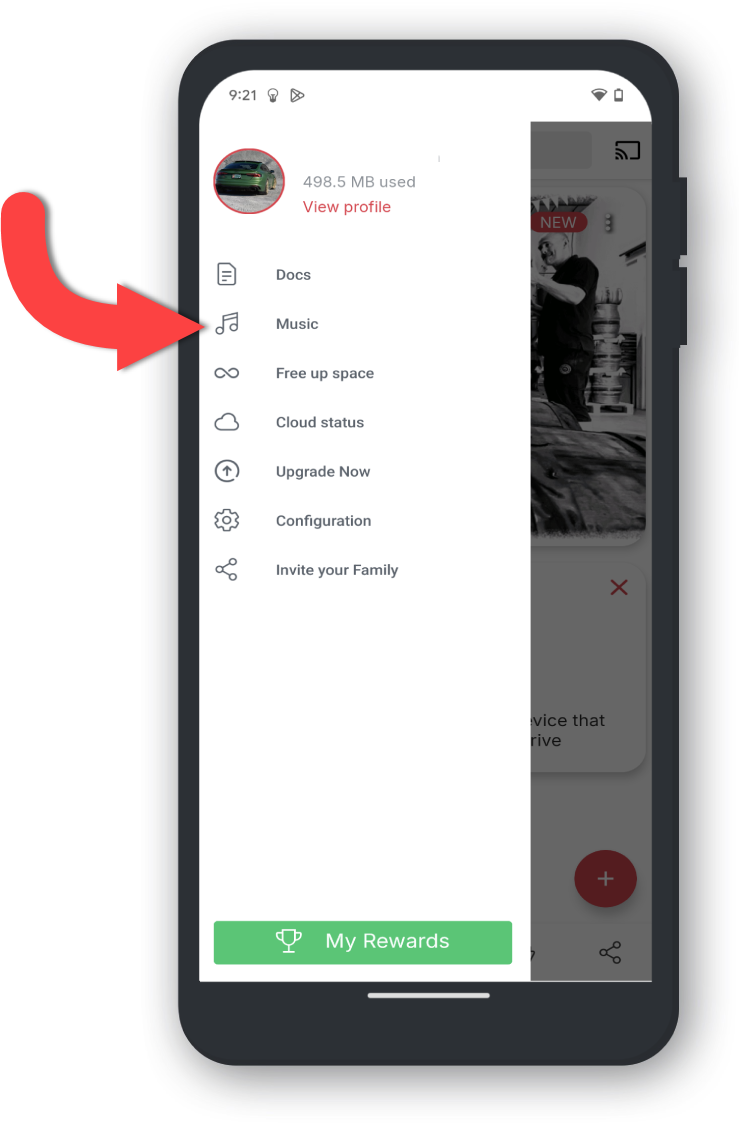
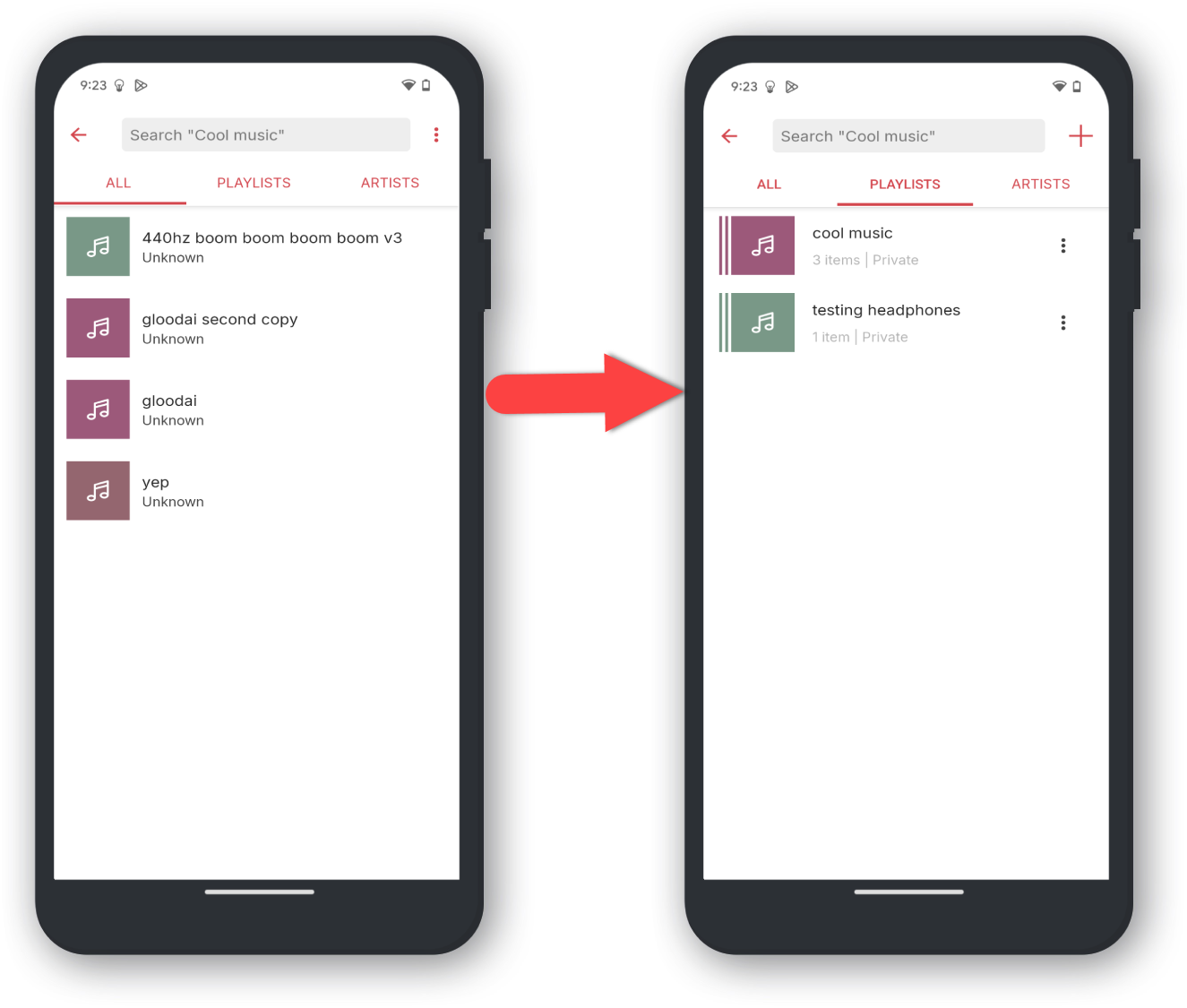
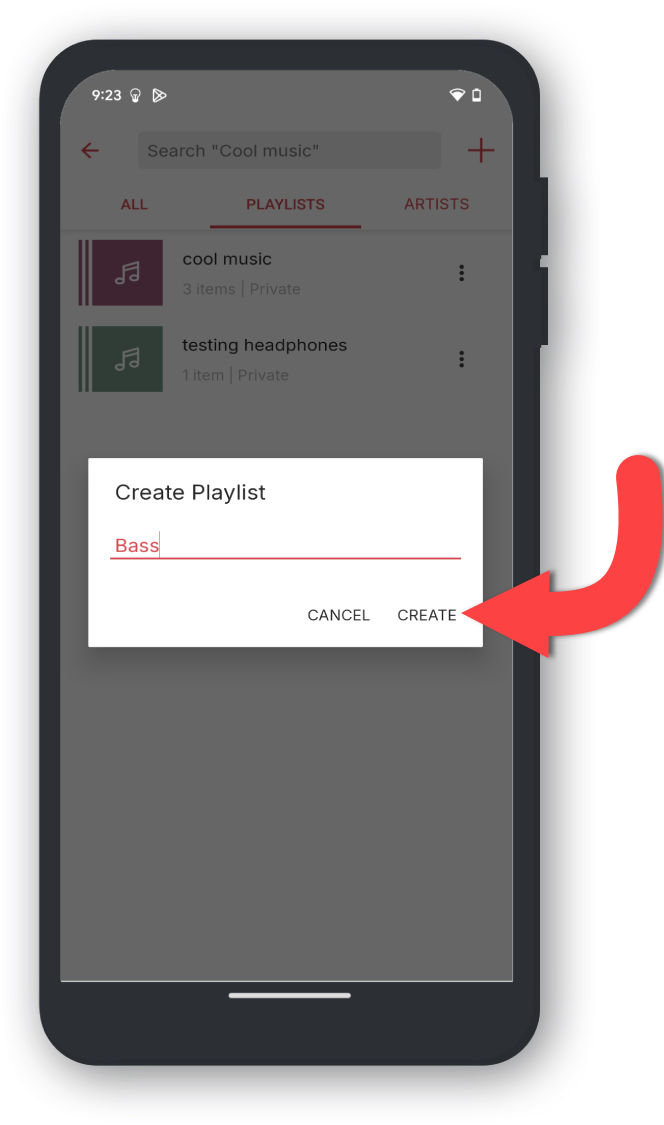
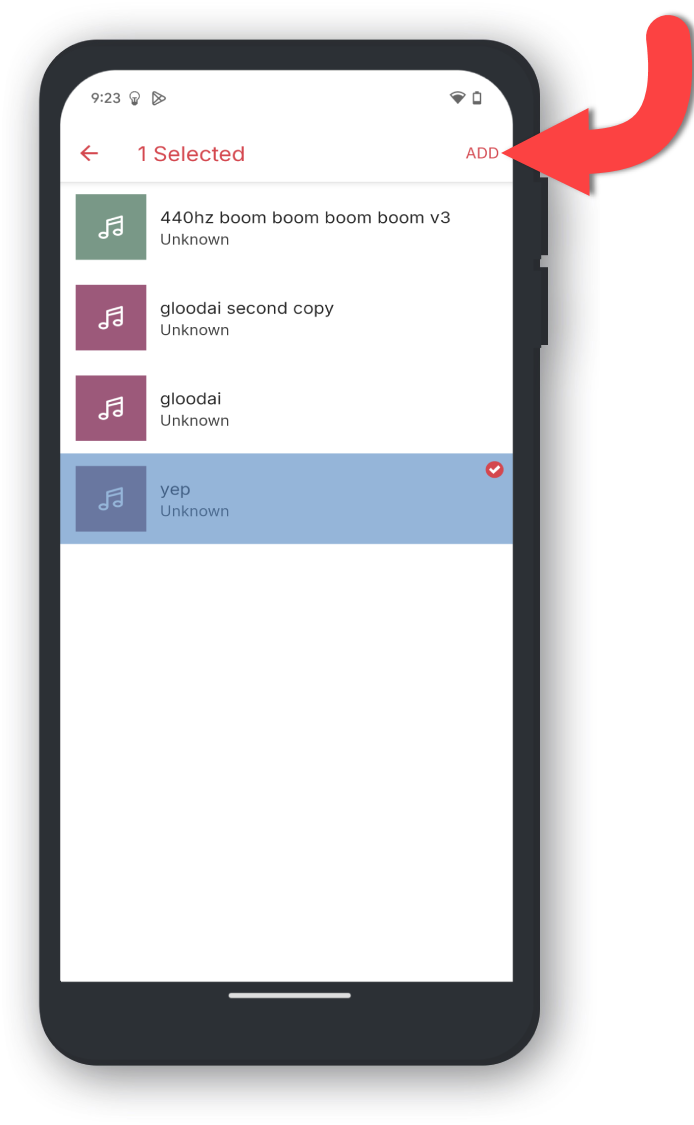
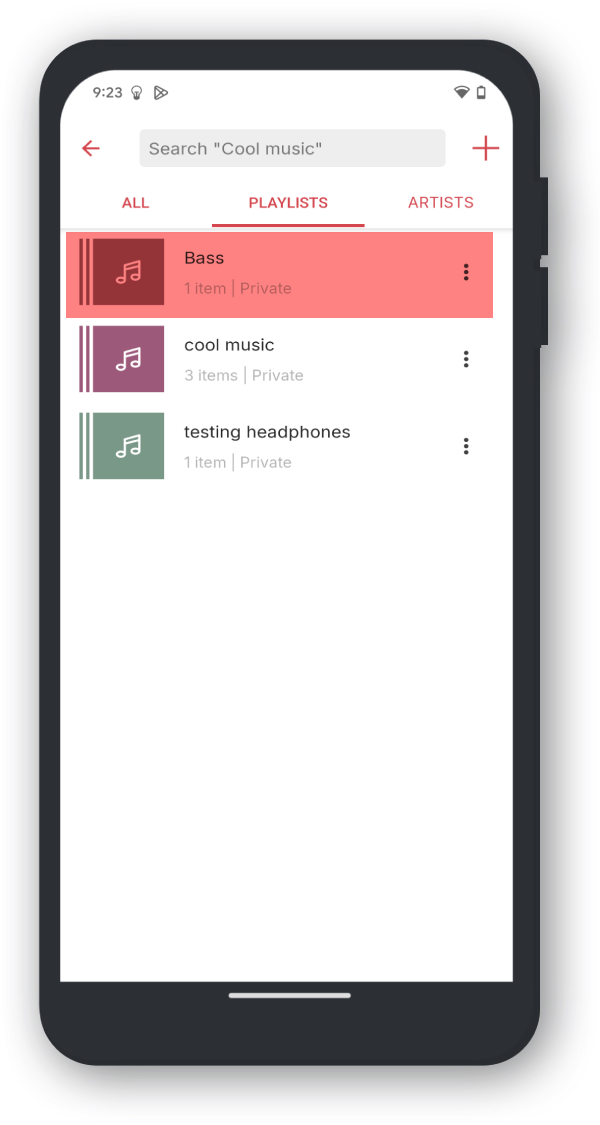
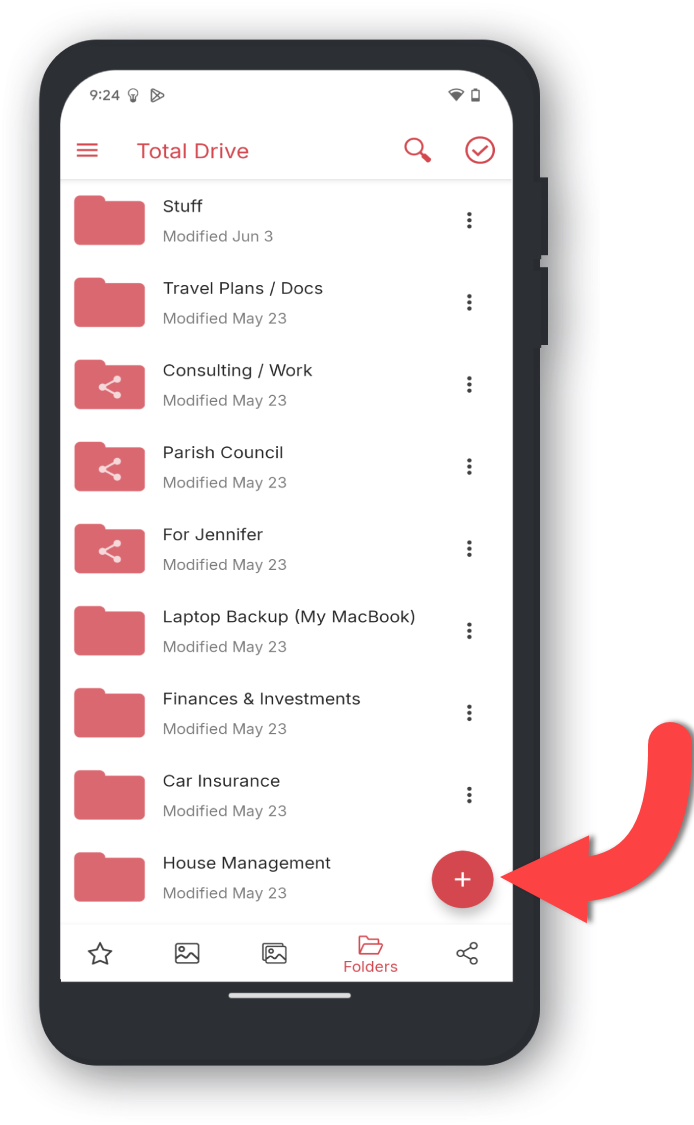
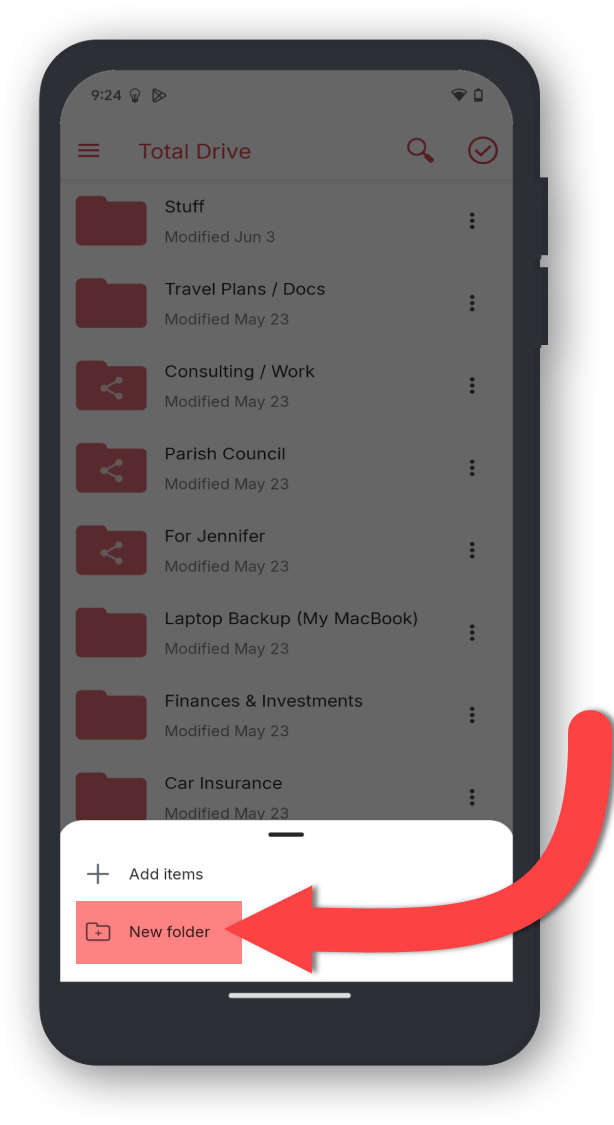
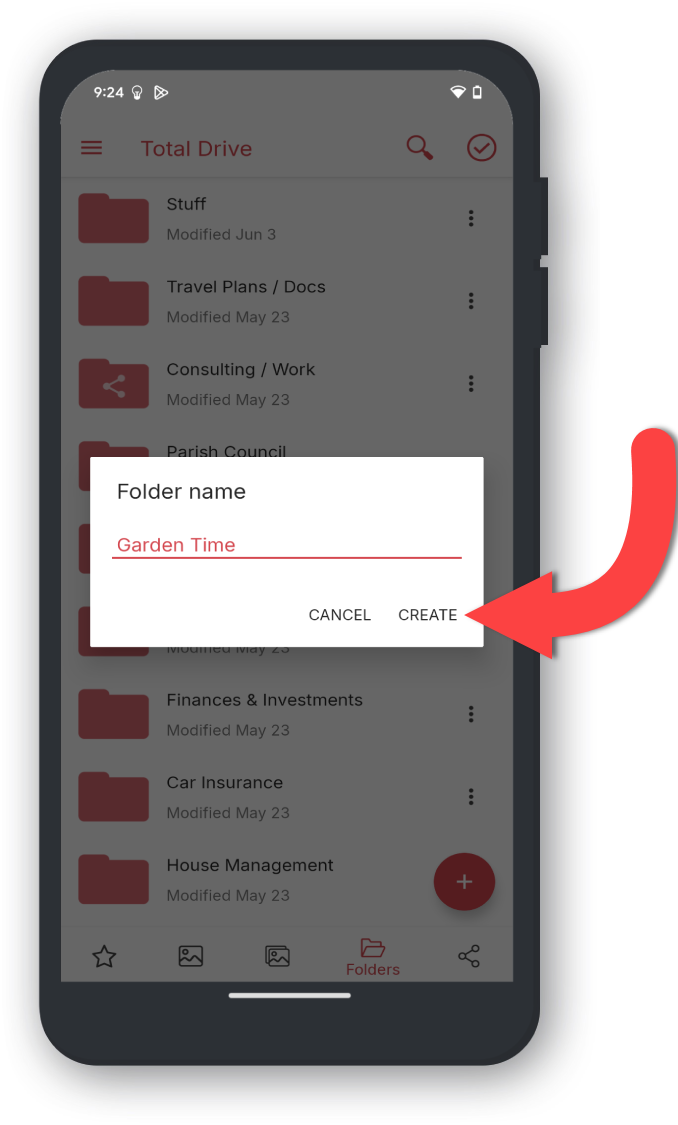
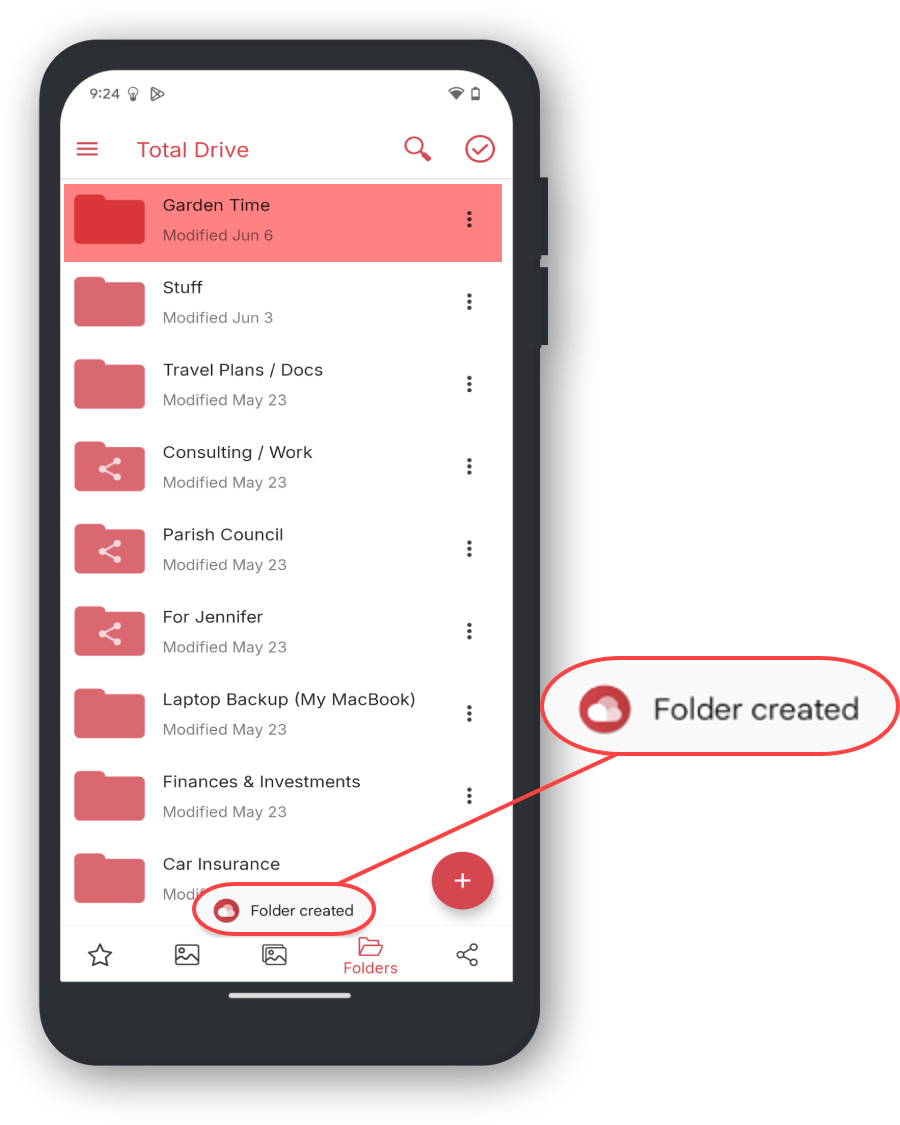
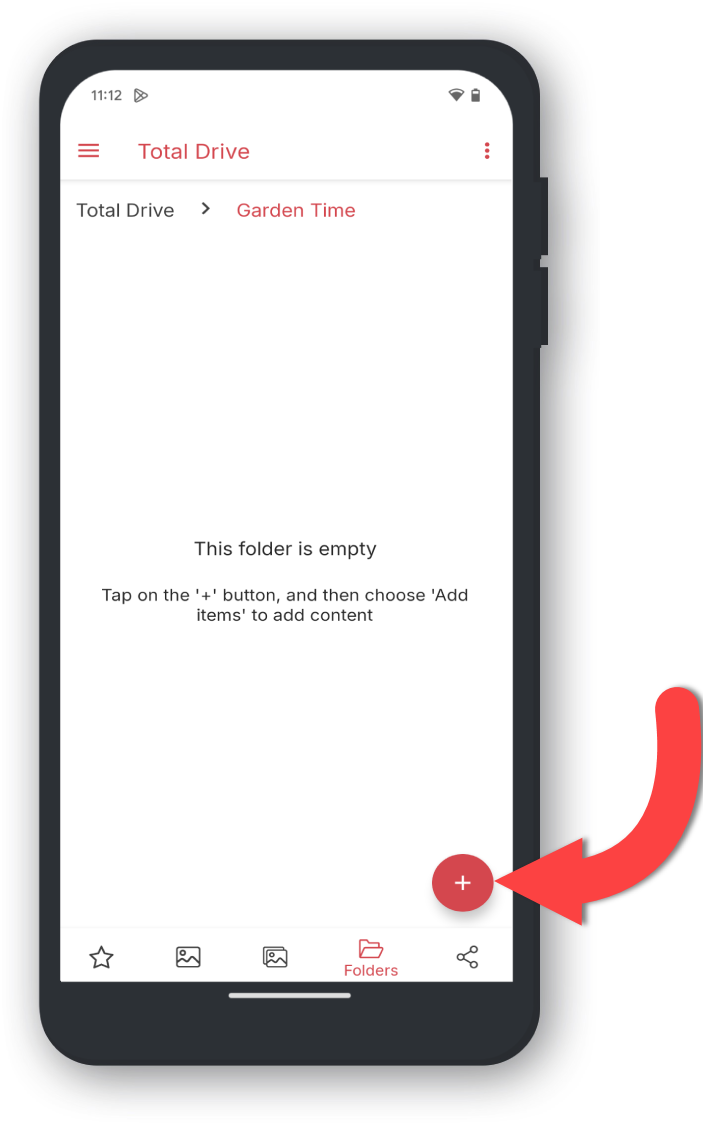
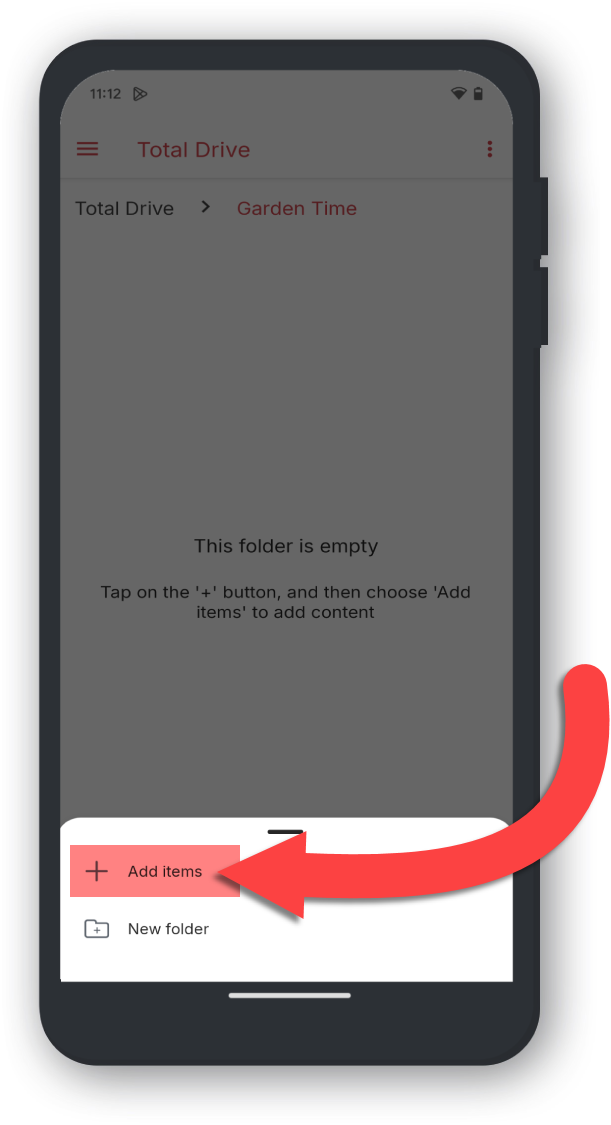
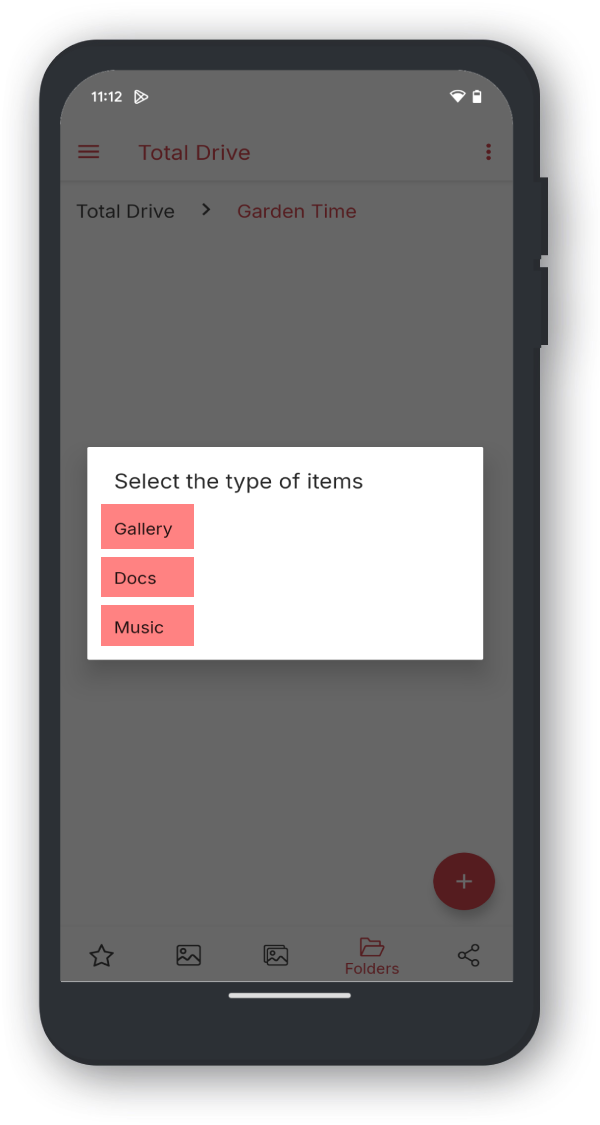
Anvendt eksempel: Galleribilleder