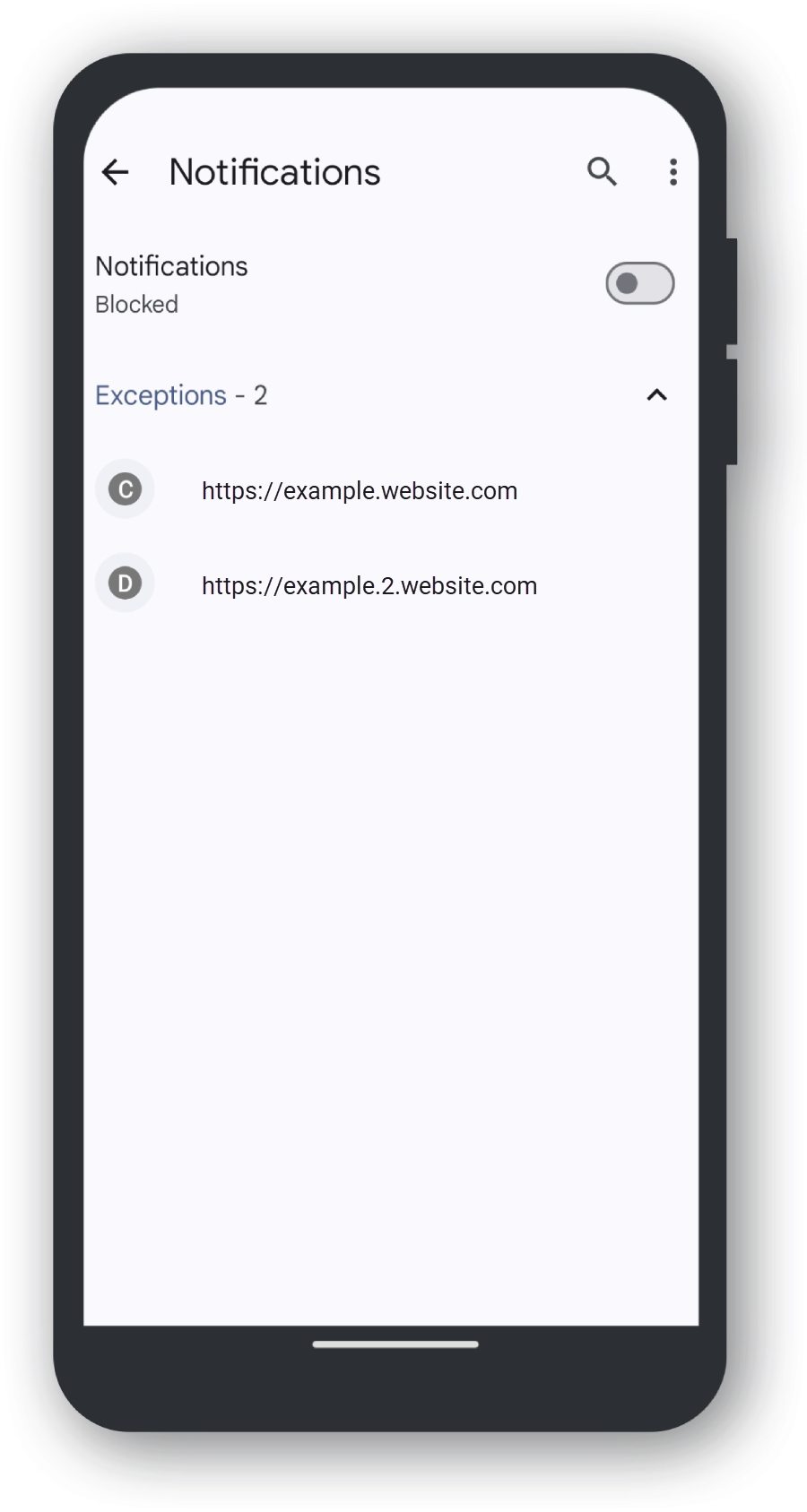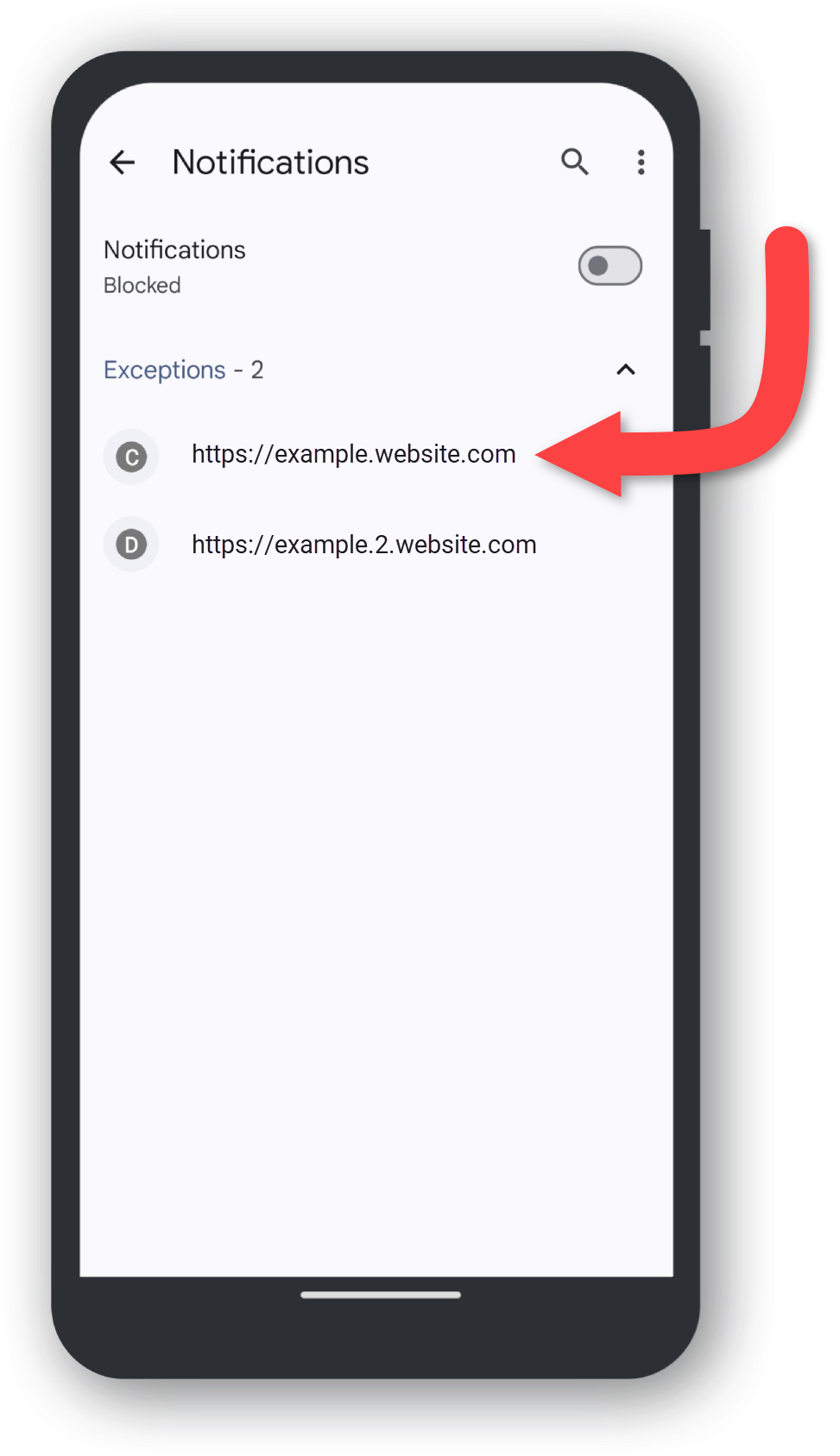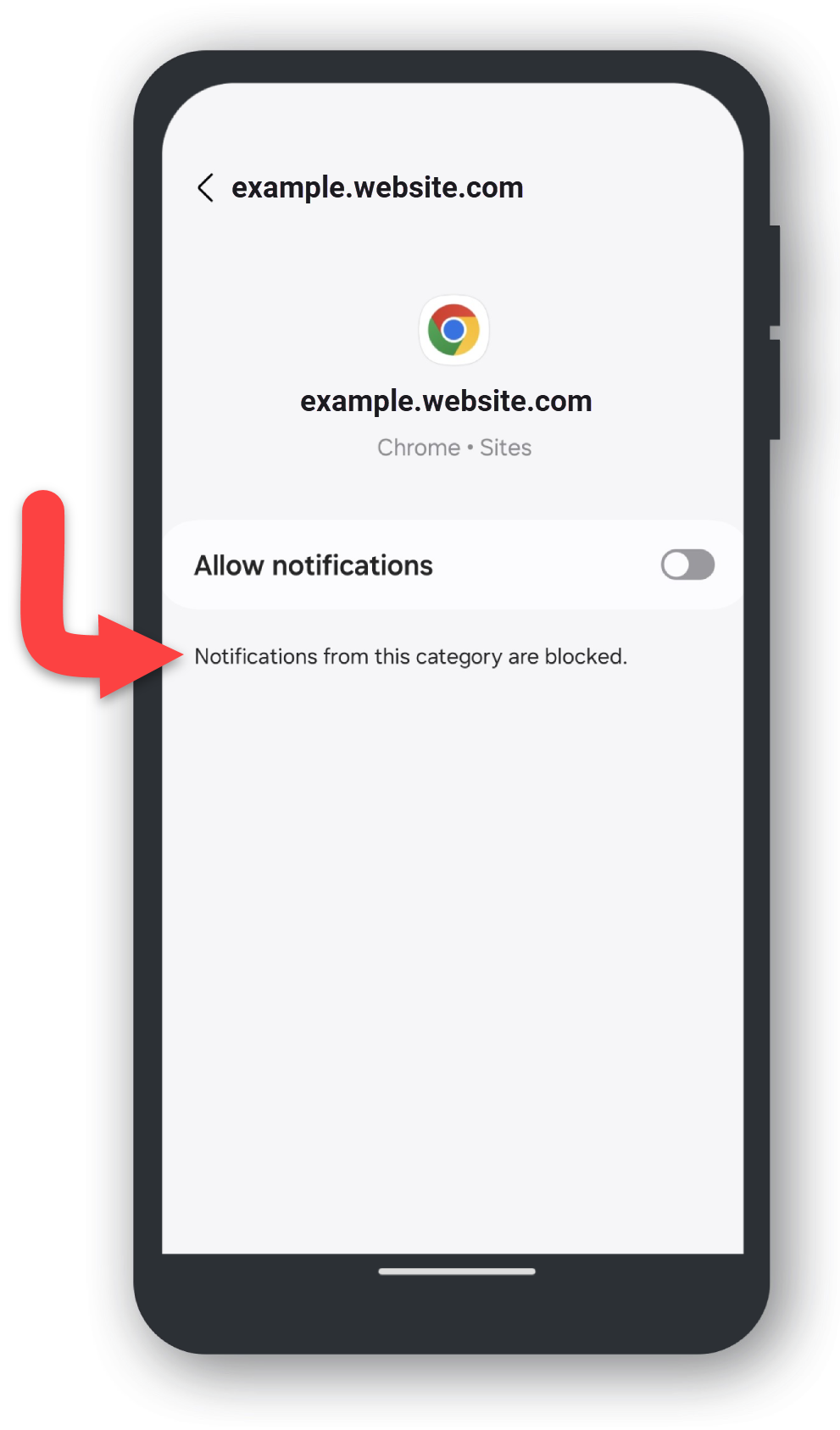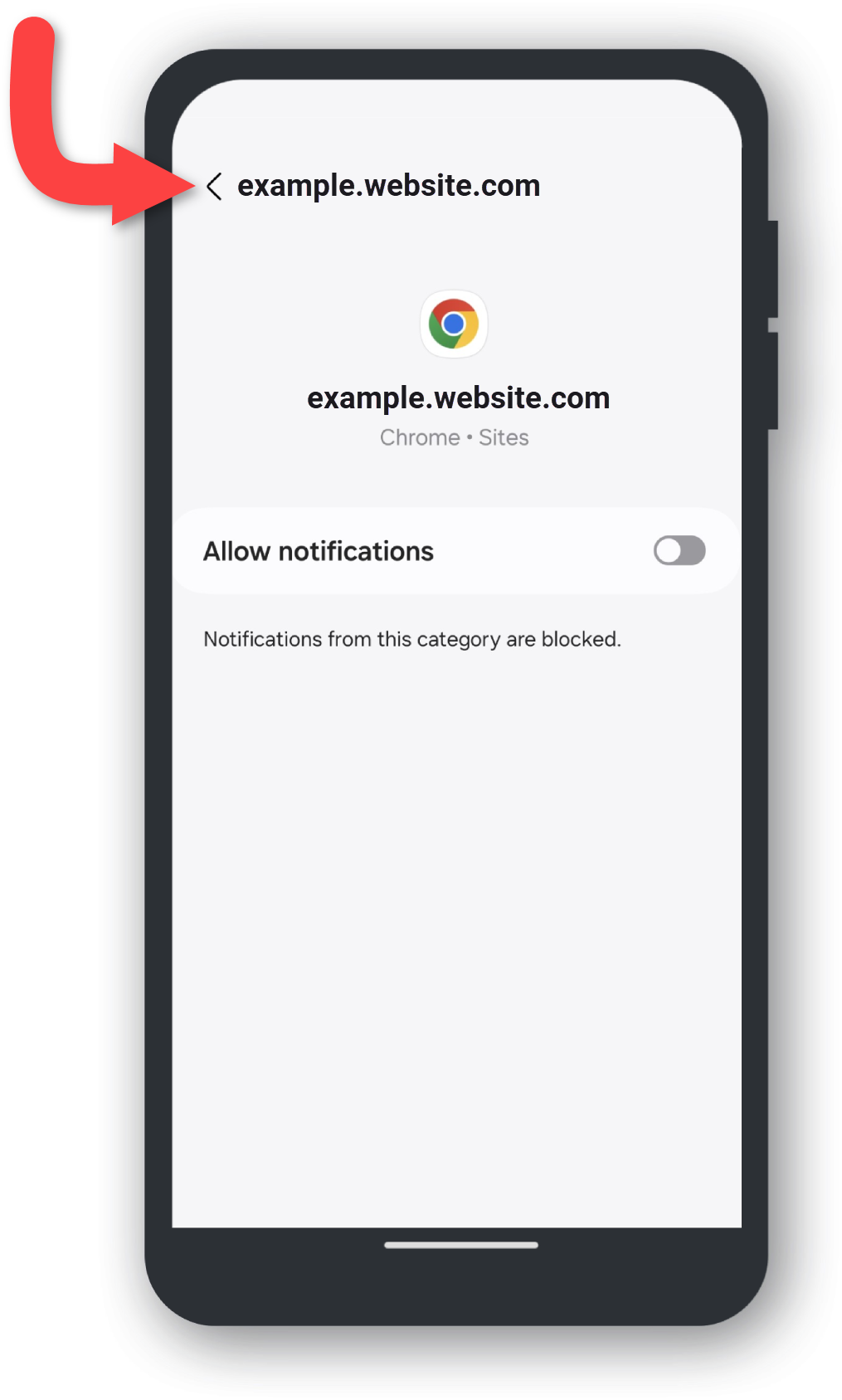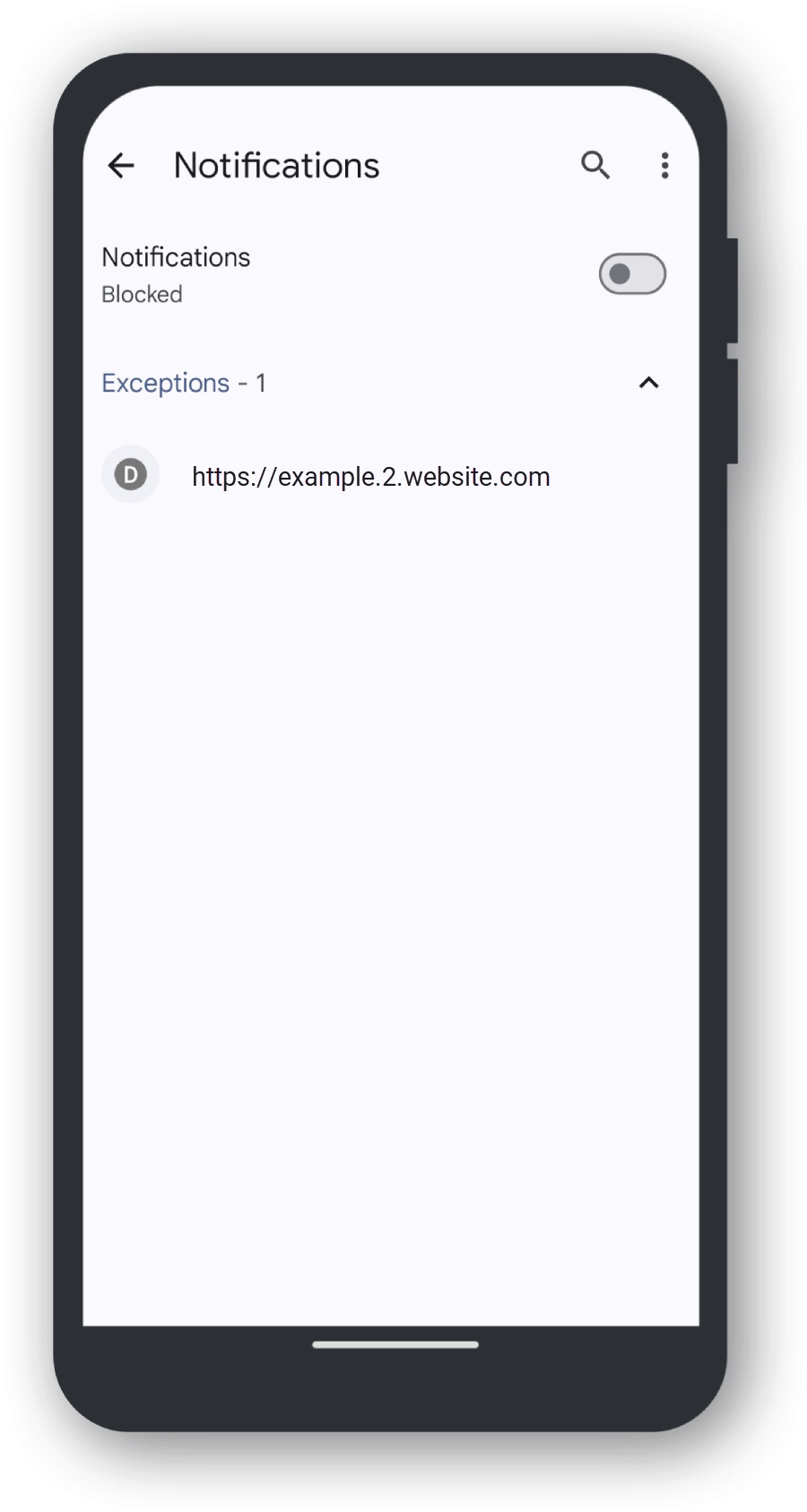Open 'Chrome'
Tap the Chrome Browser application icon.

Tap the Three Dots
Located in the top right of the default browser page, you will see Three Vertical Dots, tap them to open a drop down menu.
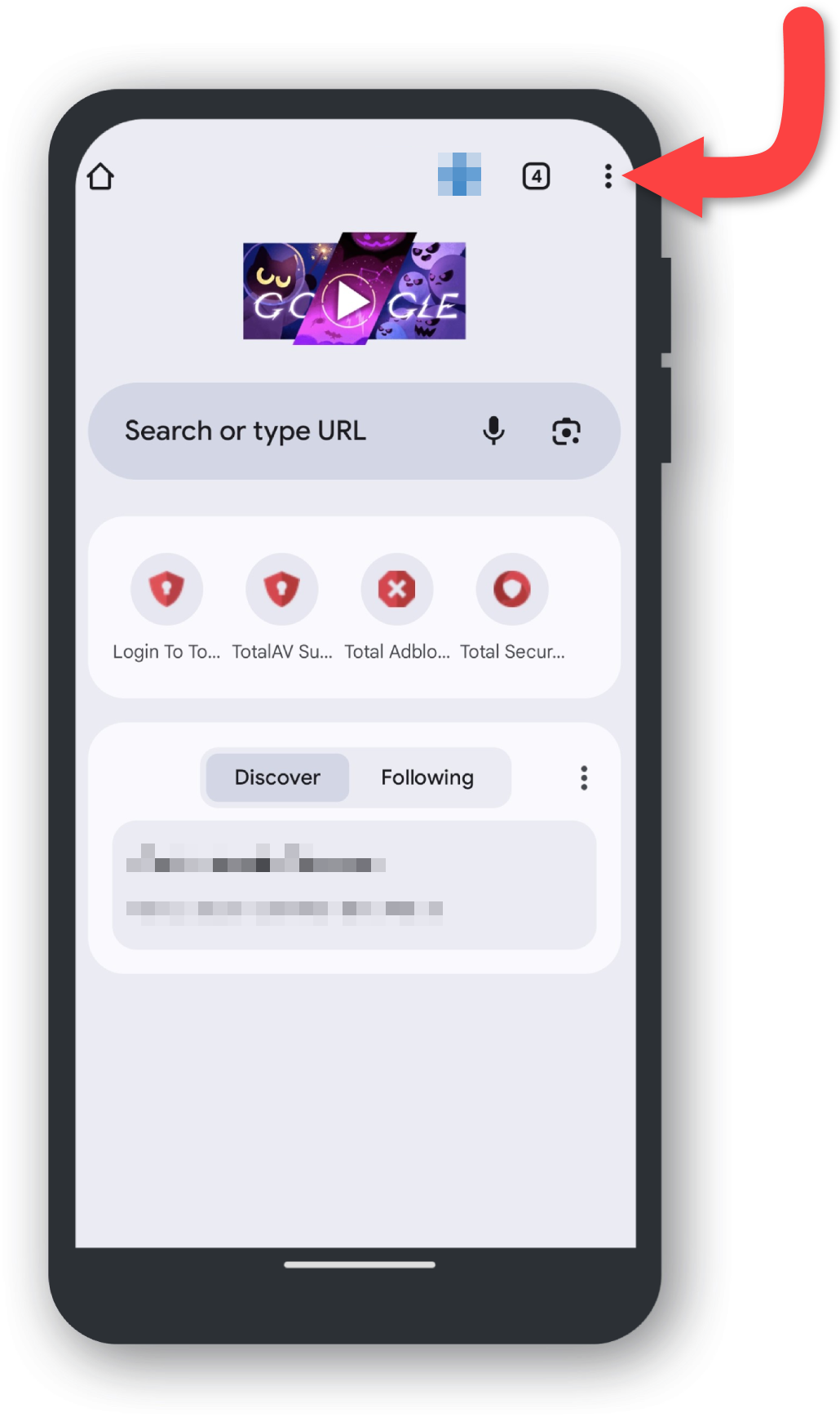
Tap 'Settings'
Find and tap on Settings.
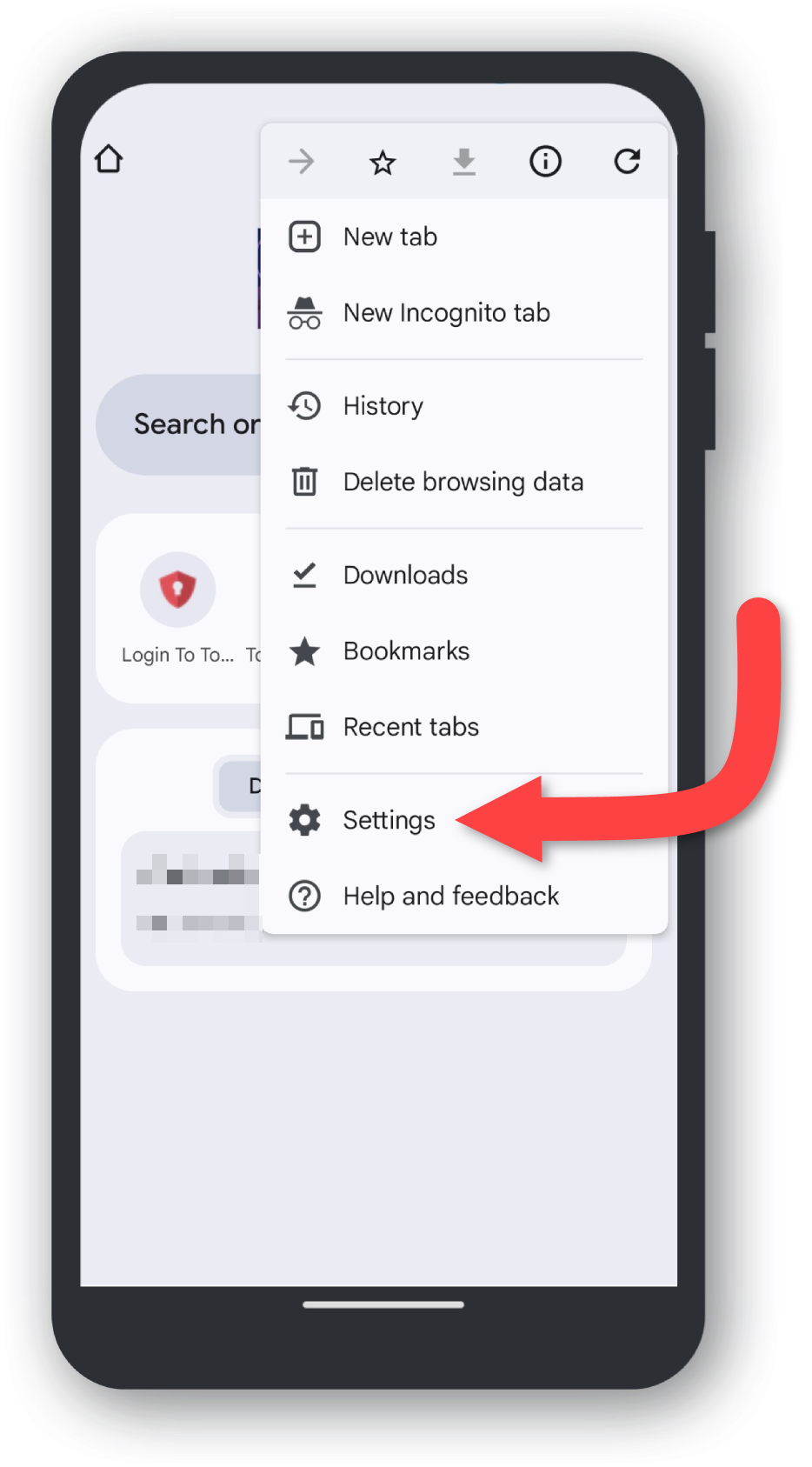
Tap 'Site Settings'
Scroll down in Settings until you find Site Settings and tap it.
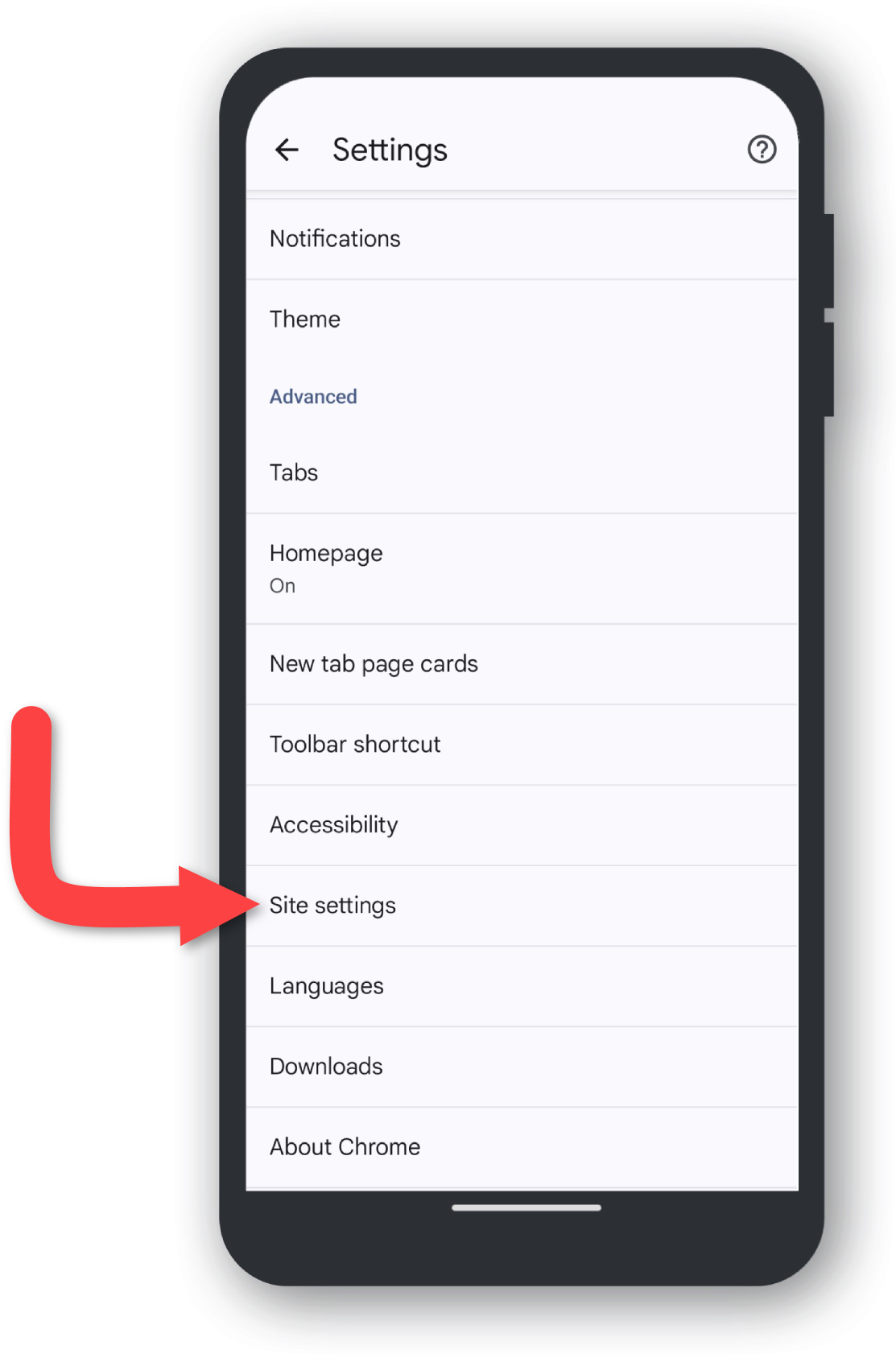
Tap 'Notifications'
Scroll down in Site Settings until you find Notifications and tap it.
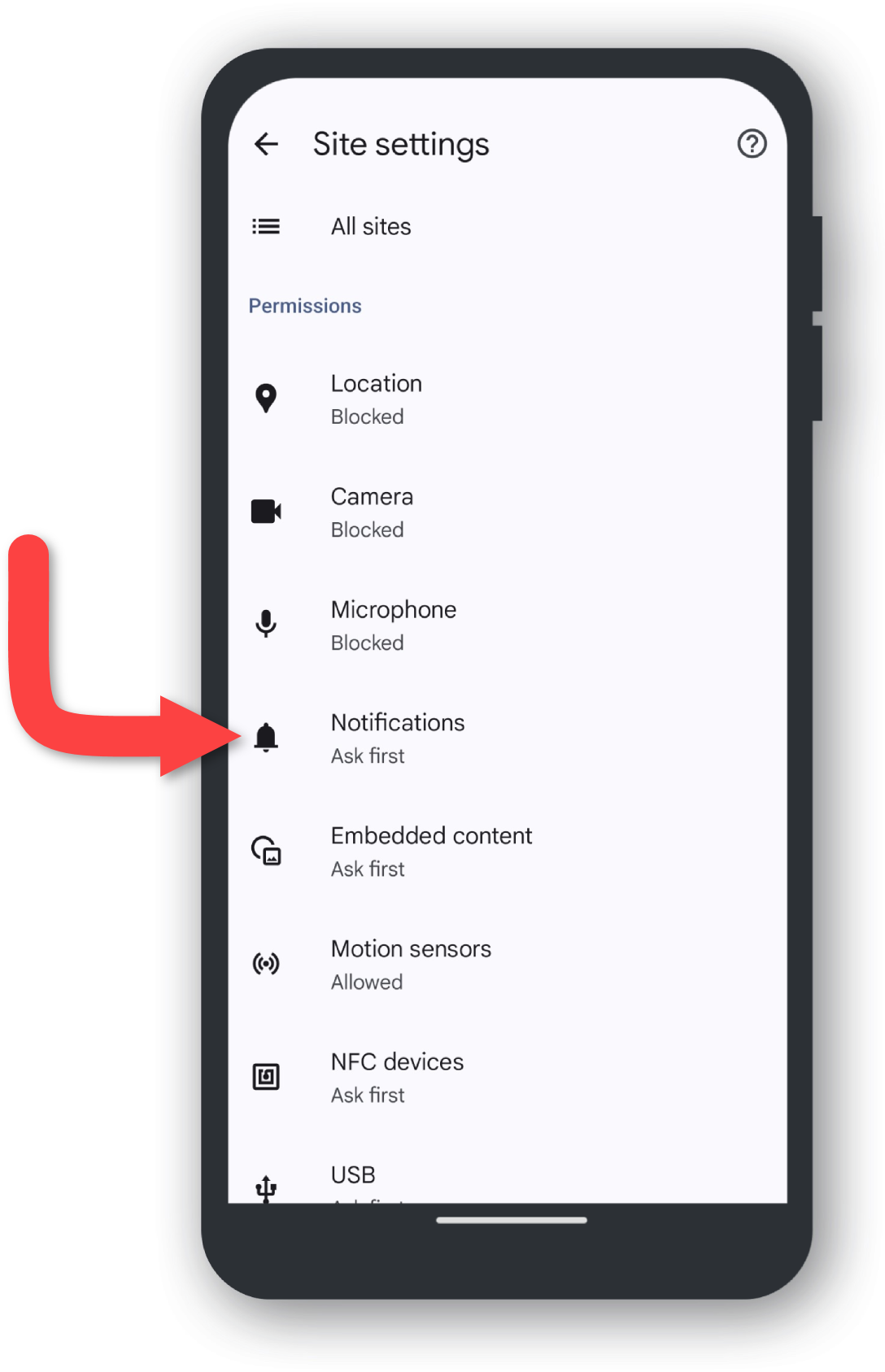
Turn off 'Notifications'
Tap on the toggle button to turn off Notifications.
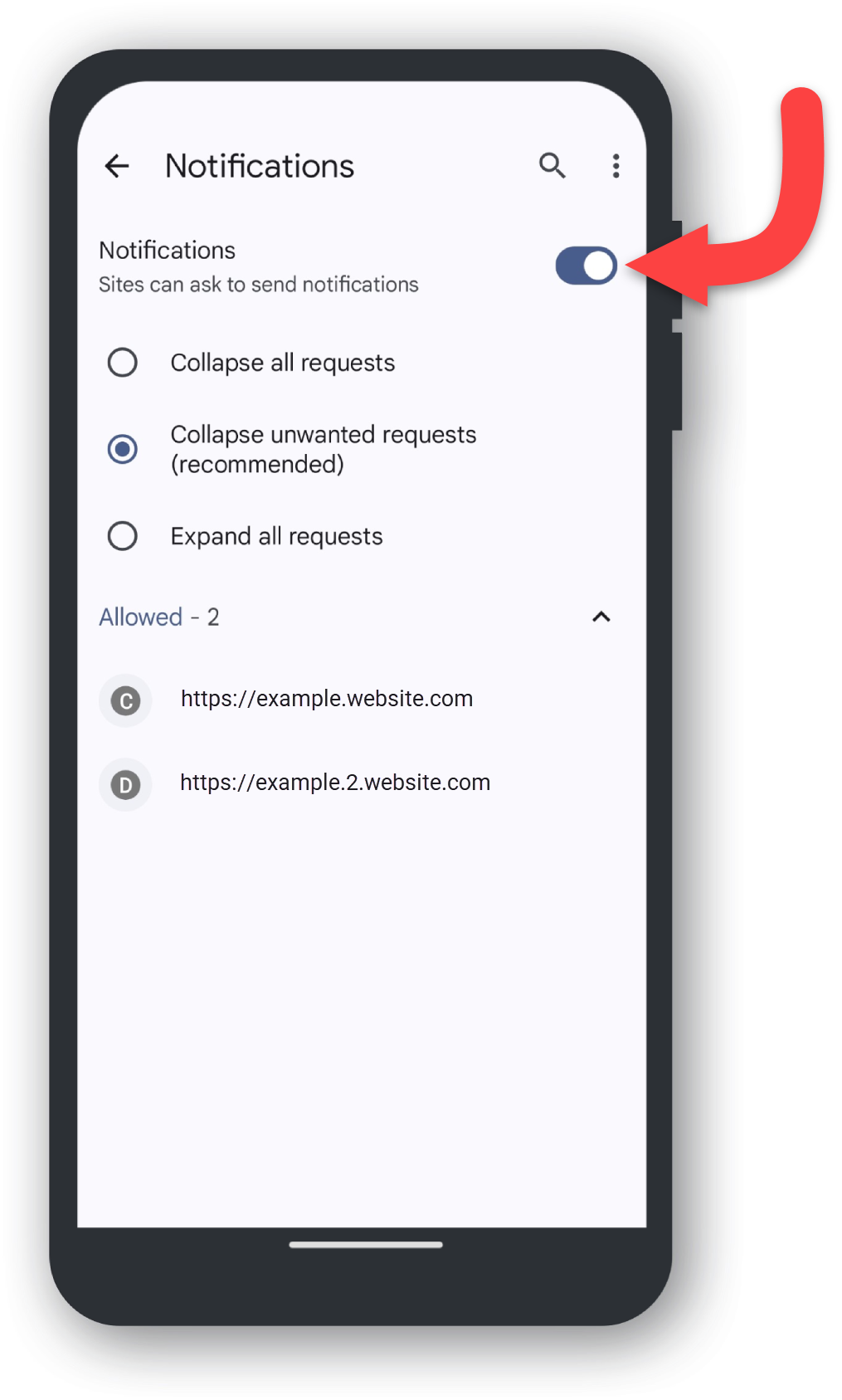
Notifications Disabled
Congratulations, you should now stop receiving annoying spam messages and popups to your phone. You should see a similar image below on your device, if you do not, please refer to the previous steps.