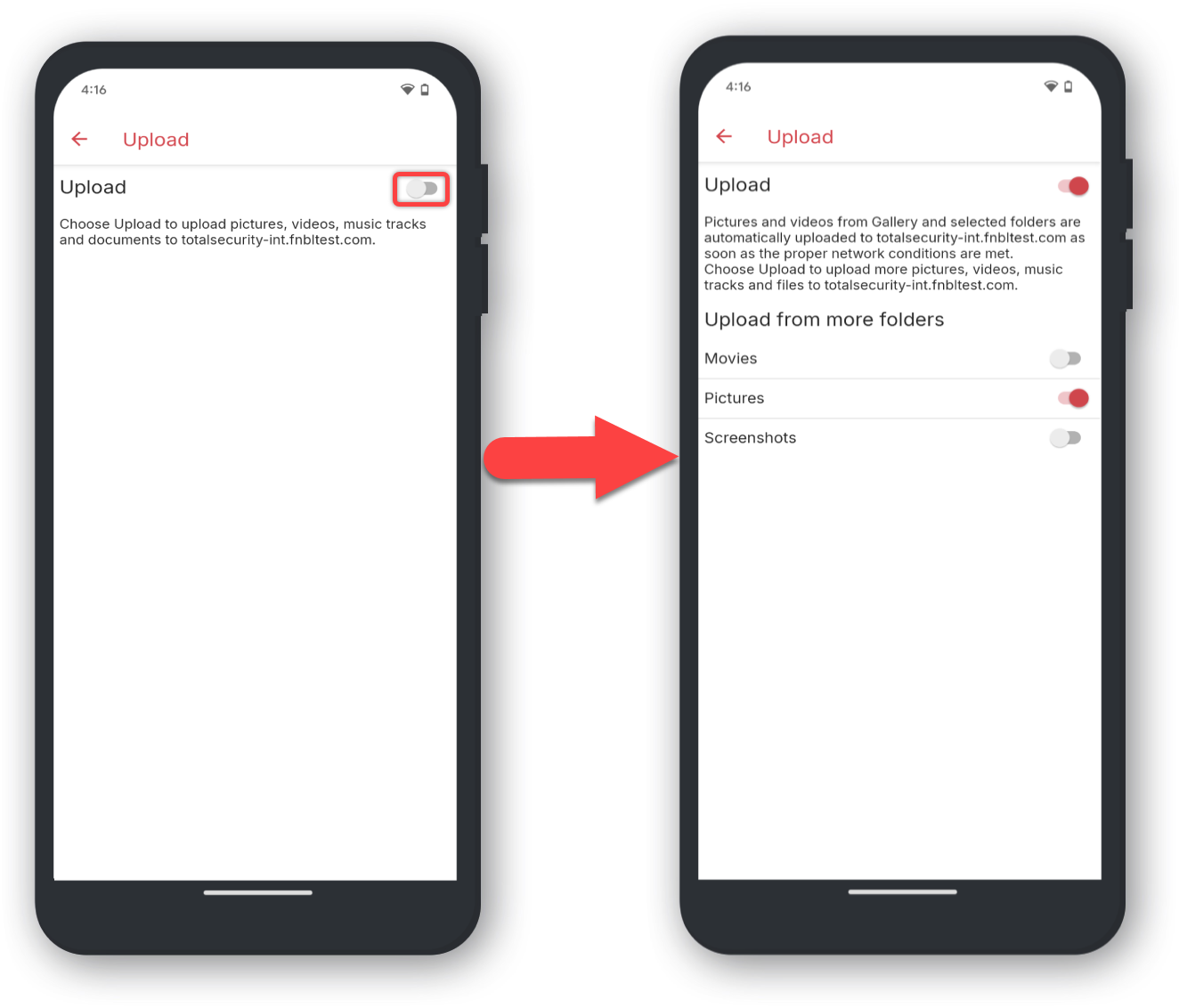To automatically upload files from your device you will need to do the following:
Open Total Drive
Open the Total Drive Application.
Tap Configuration
Tap Configuration in the Navigation Menu. It has a 'cog/gear' icon.
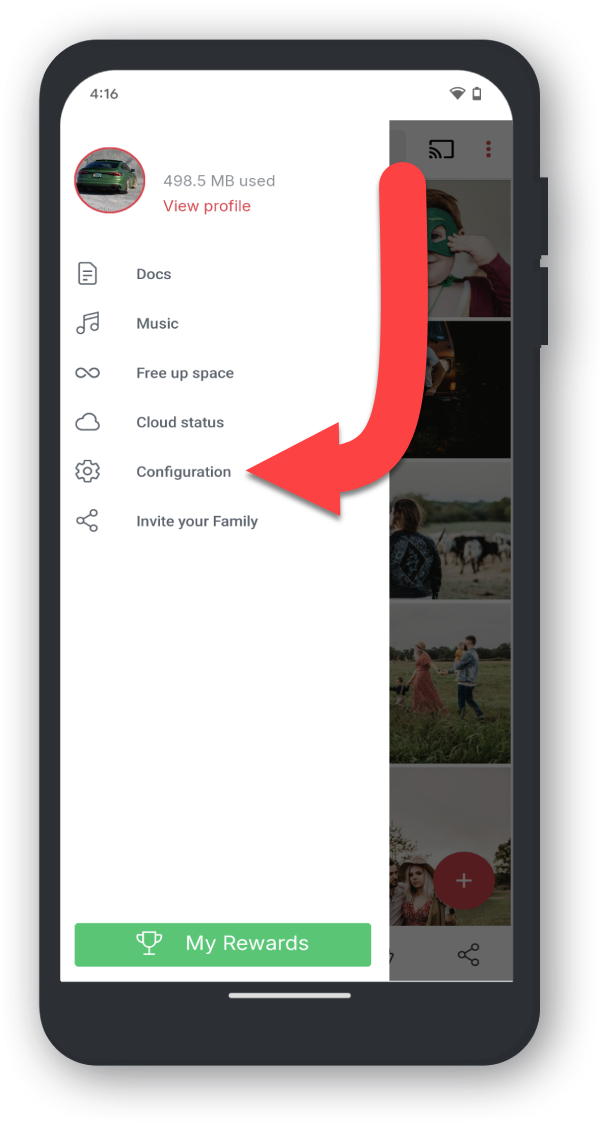
Tap Settings
Tap Settings.
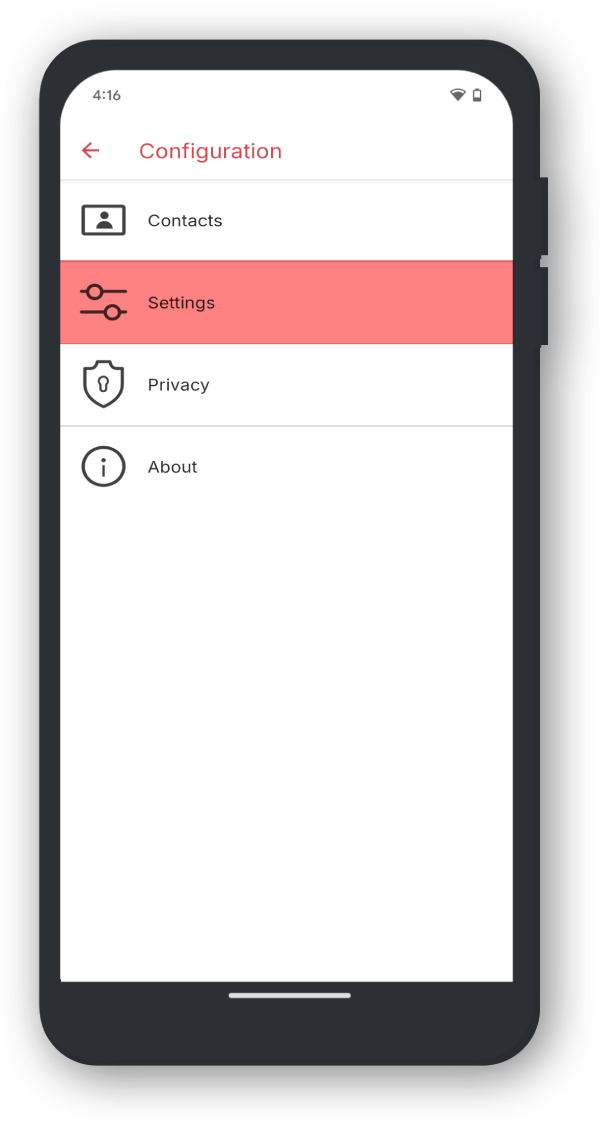
Tap Upload
Tap Upload.
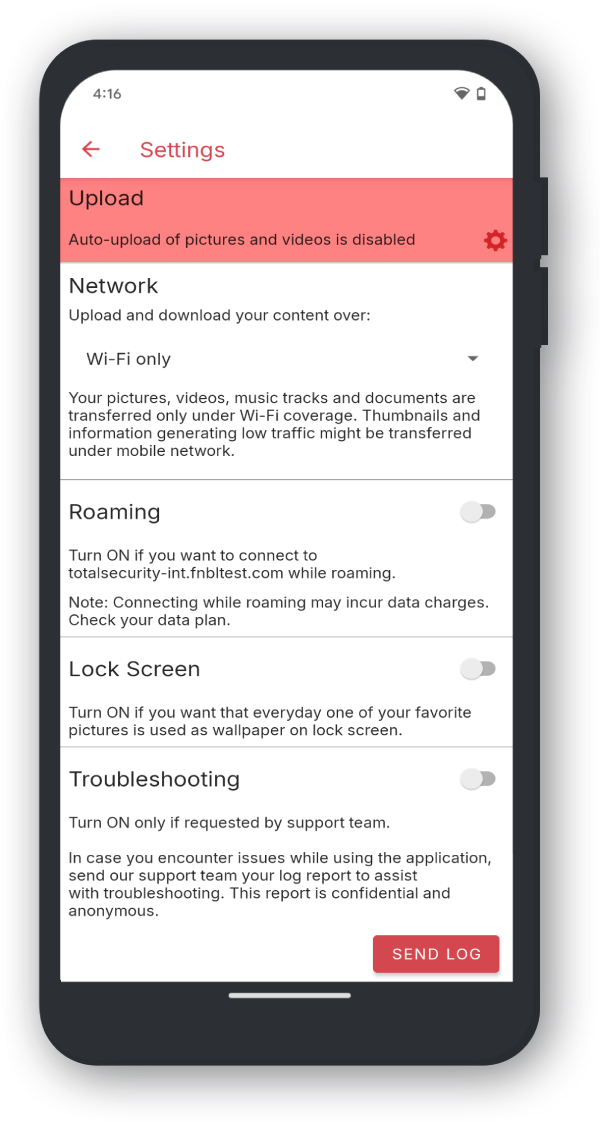
Toggle Upload
Toggle Upload for automatic upload for your images.
You can toggle on more folders, if you wish to back-up any further files.